







To plan an operation in NAV Drone, you must meet the pilot certification and drone registration requirements applicable to the desired category of operation as regulated by Transport Canada. Please consult Transport Canada's Drone SafetyOpen a new window page for more information.
Pilot licensing requirements depend on the category of operation you wish to conduct.
To plan operations in the Basic, Advanced and Level 1 Complex category you must first enter the details of you Pilot Certificate in the Documents tab. See Gear and Document Management.
You must add your Transport Canada drone registration number to the drone profile in your Gear in order to plan Basic, Advanced or Level 1 Complex operations with the drone. Foreign pilots should obtain an SFOC-RPAS and add SFOC-RPAS number to the drone profile instead of a registration number. See Gear and Document Management.
If you want to use all NAV Drone Mobile features, you must create an account and log in.
1 - From your mobile device, open the NAV Drone App.
2 - Click create an account and complete all fields on the registration page.
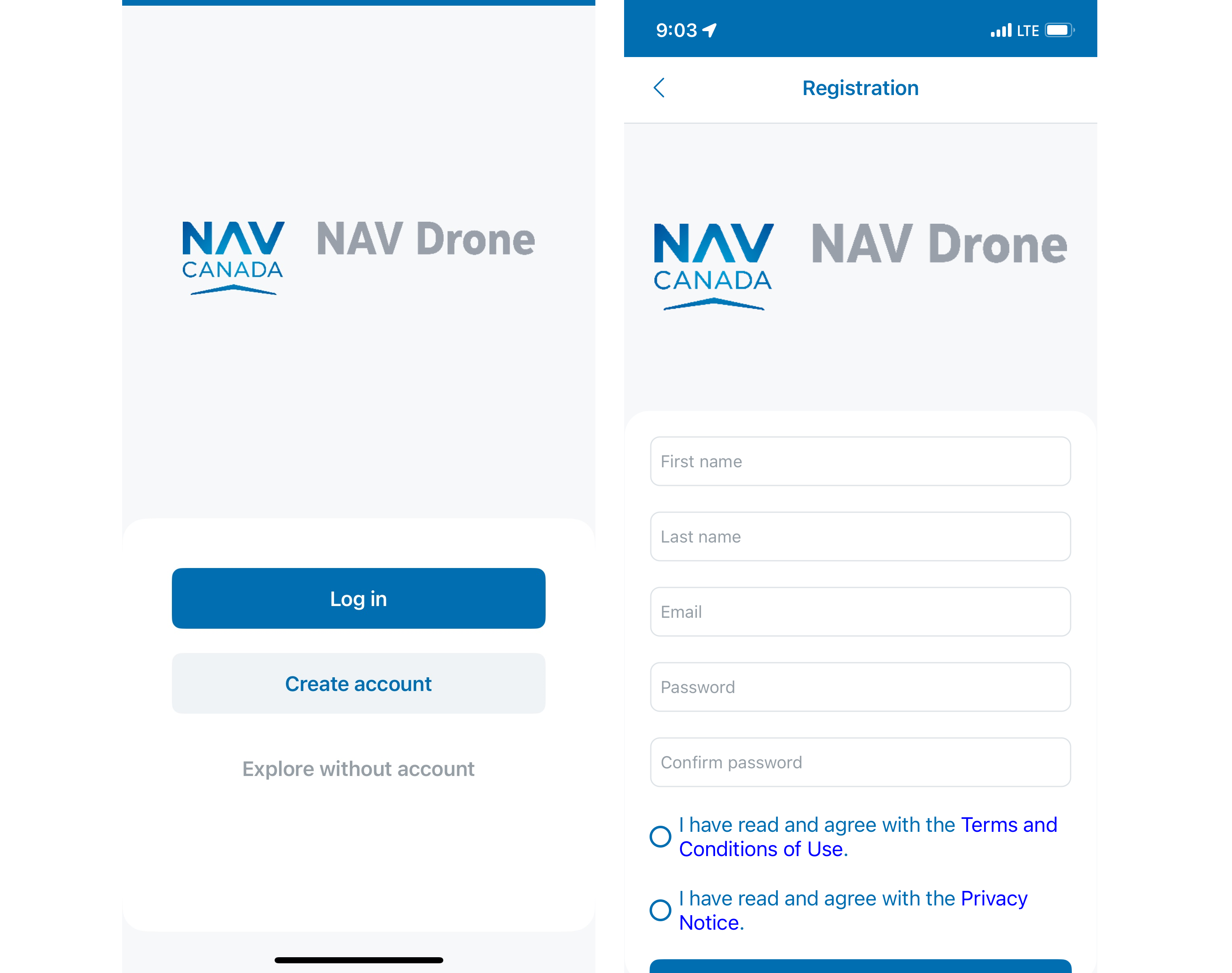
Make sure to use an active email address since this email address will be used to verify and confirm your registration.
3 - Select the checkbox to display the license agreement details. Read the agreement, scroll down to activate the I agree button at the bottom and click on it.
4 - Select the checkbox to display the privacy notice details. Read the agreement, scroll down to activate the I agree button at the bottom and click on it.
5 - Click Register to continue. You will receive a confirmation email.
1 - Activate your account by clicking on the button Activate account in the email you received after registration or by pasting the link included in the email in your web browser (in case the button does not work for you). Make sure to check your spam folder if you do not find the confirmation email in your standard incoming email folder.
2 - To activate your account, enter a valid mobile phone number and click on Send verification code. You will receive an SMS verification code.
3 - Enter the verification code and click on Verify phone number.
4 - After entering a valid verification code, click on Activate account.
5 - Your account is now active, click on the Return to login link.
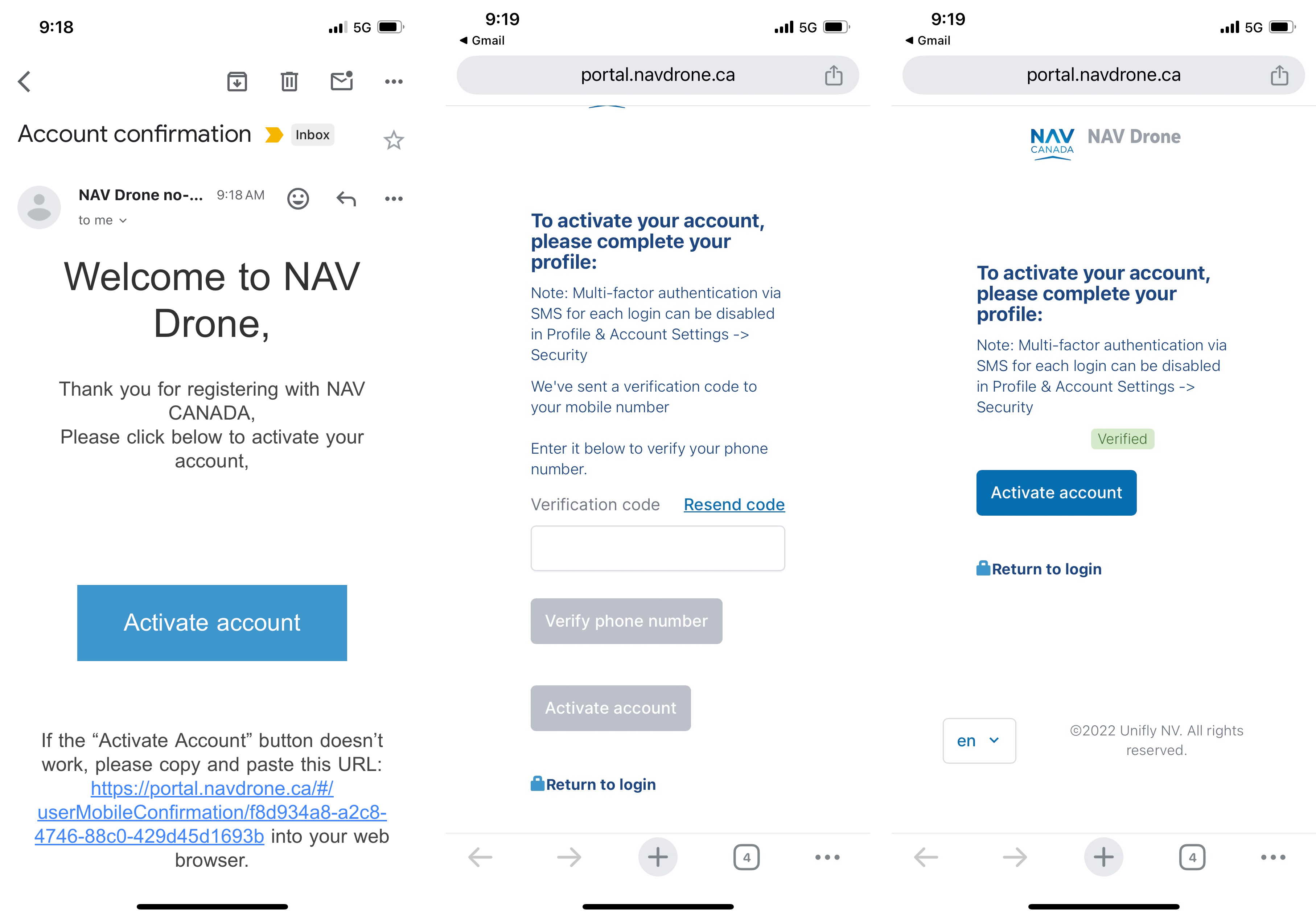
To log into NAV Drone Mobile:
1 - Open the NAV Drone App.
2 - Enter the email address used for registration and your password.
3 - Click on Log in.
4 - In case you have enabled Multi factor authentication in your profile, the application will ask you to enter the verification code you receive through SMS or OTP on your mobile device.
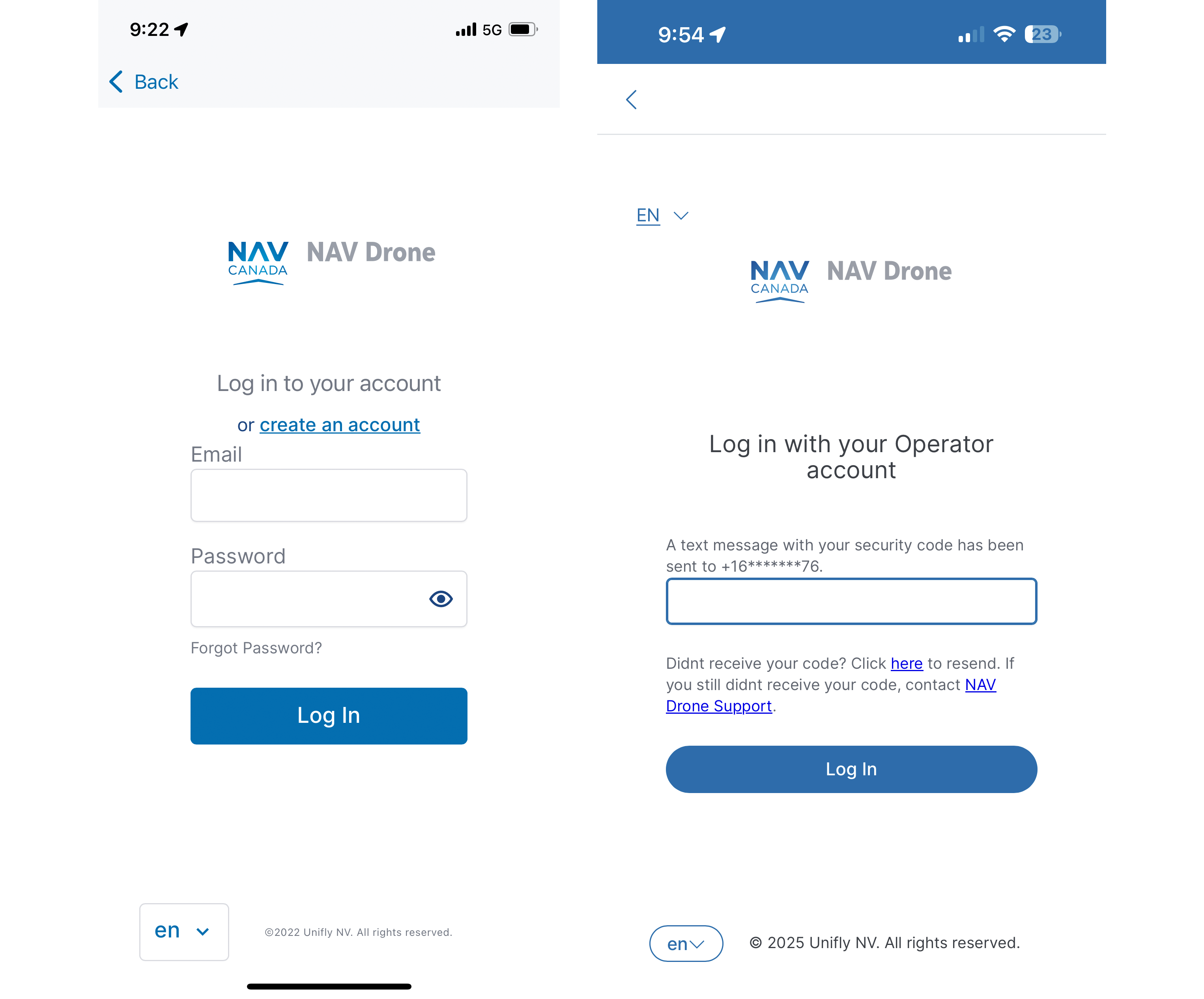
Multi Factor Authentication (MFA) will be enabled for first time login, users can disable it from Profile & Account Settings for next login.