







You can view the list of all the drones associated with your profile by tapping the More button at the bottom right of the App and then selecting Gear management.
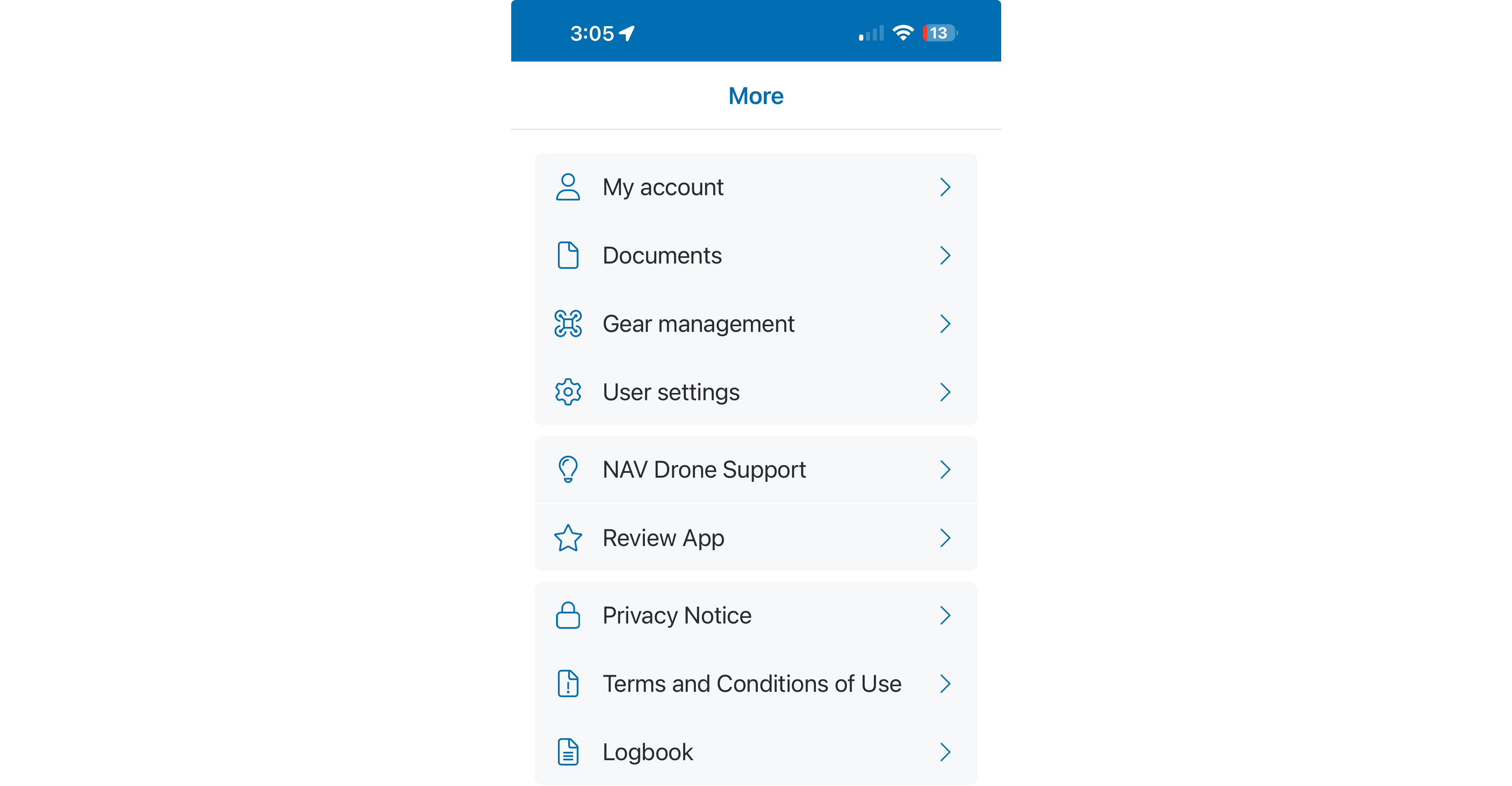
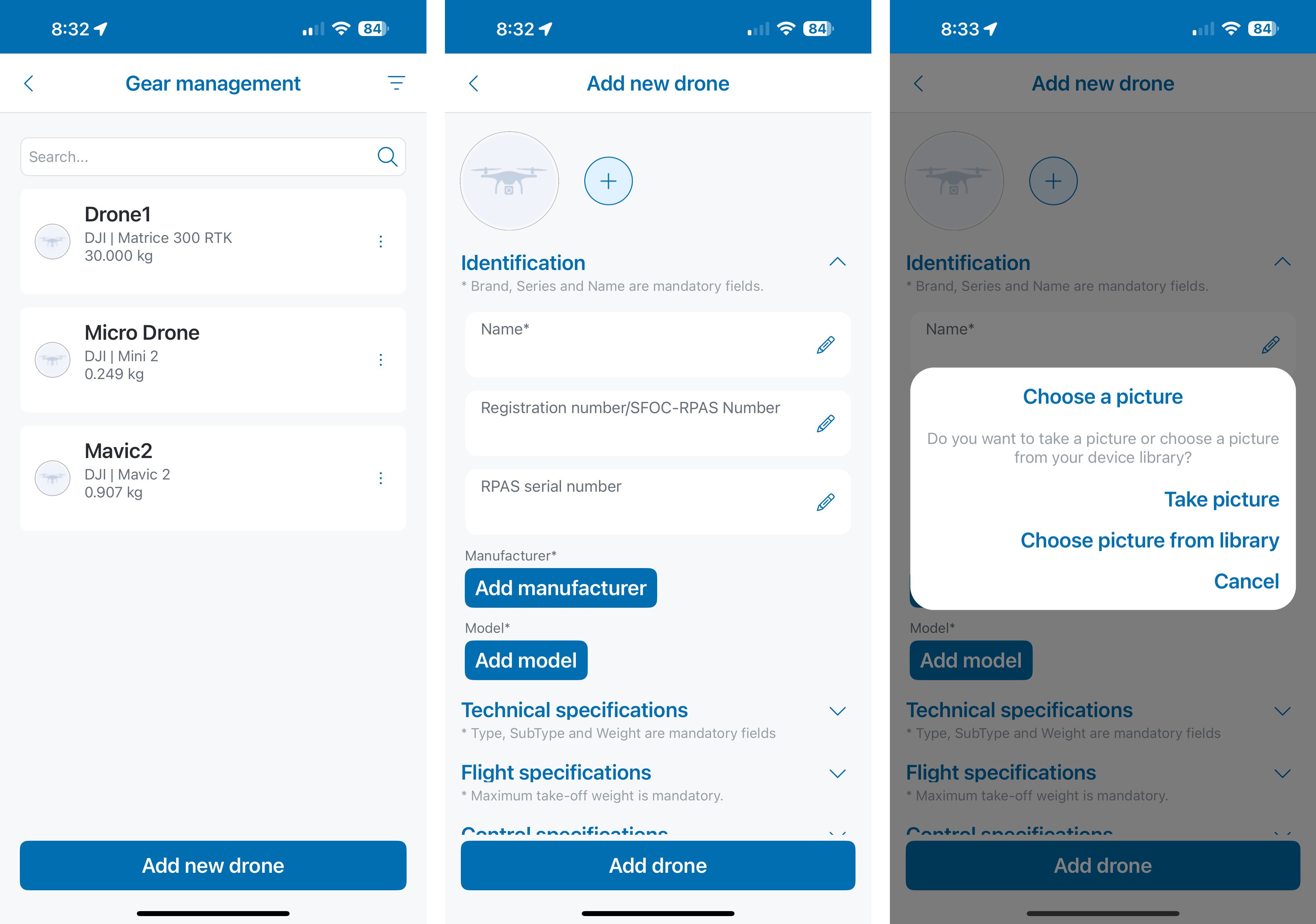
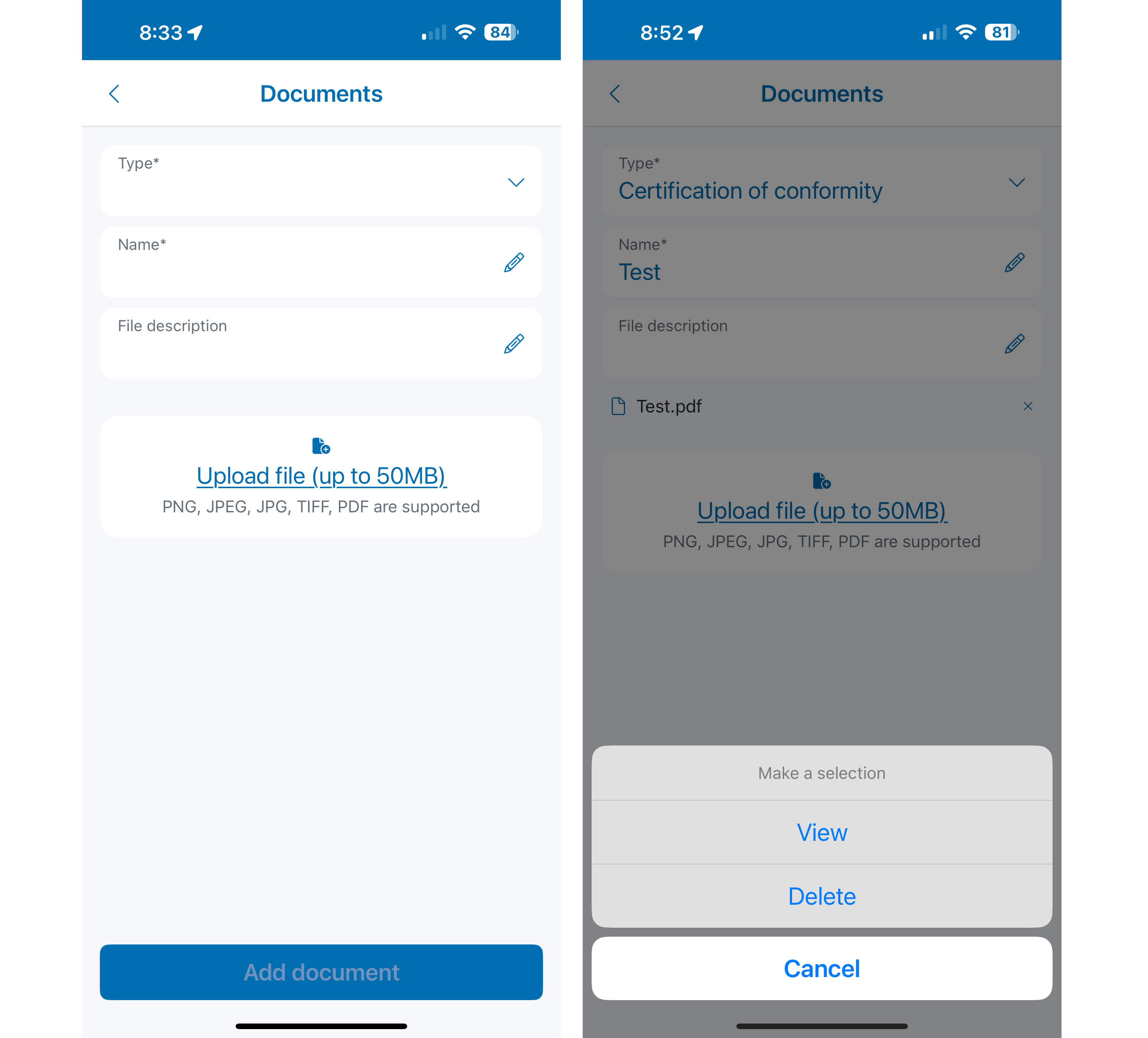
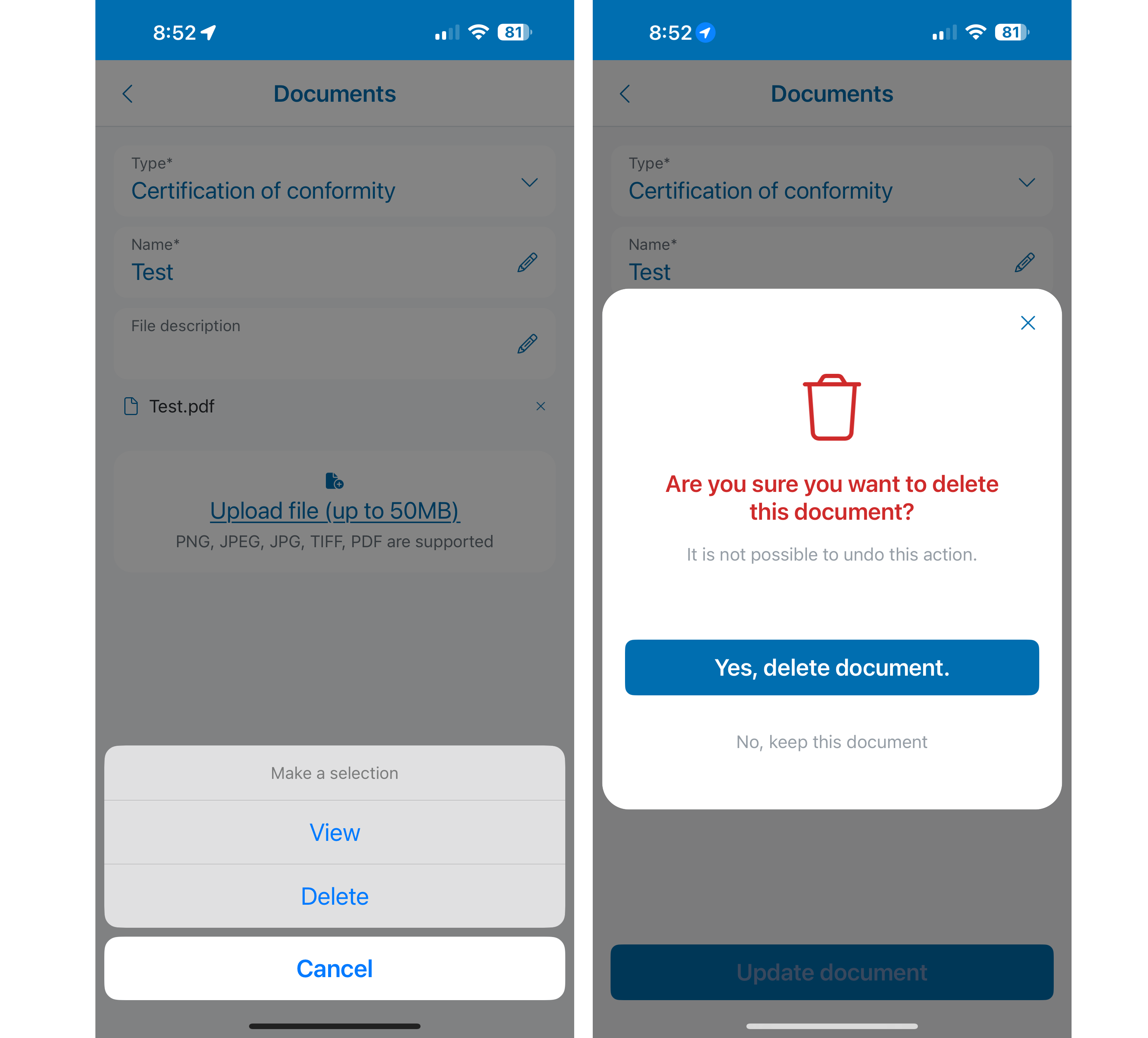
The Documents window lists all the documents that have been added to the related profile.
Users may add/modify:
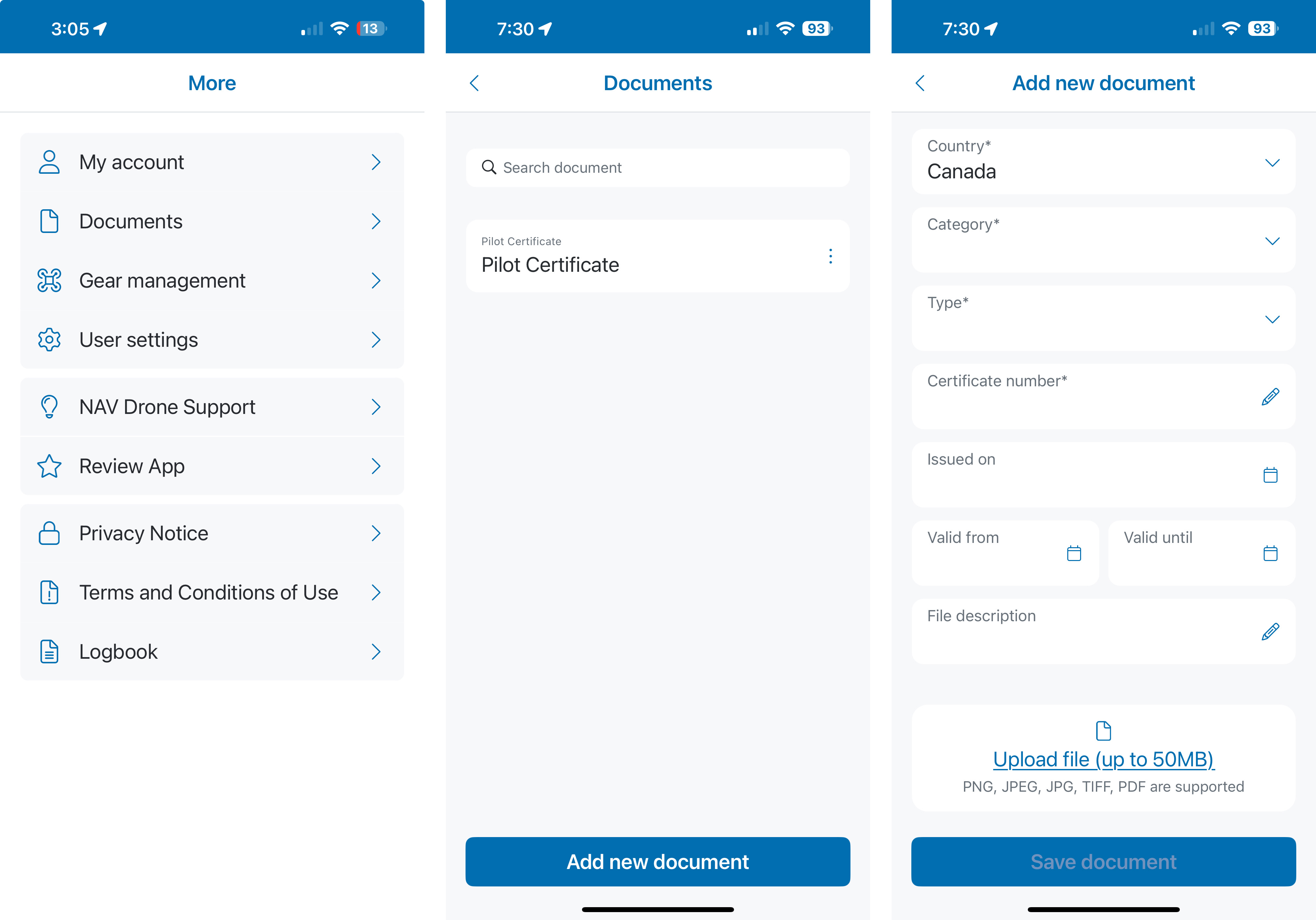
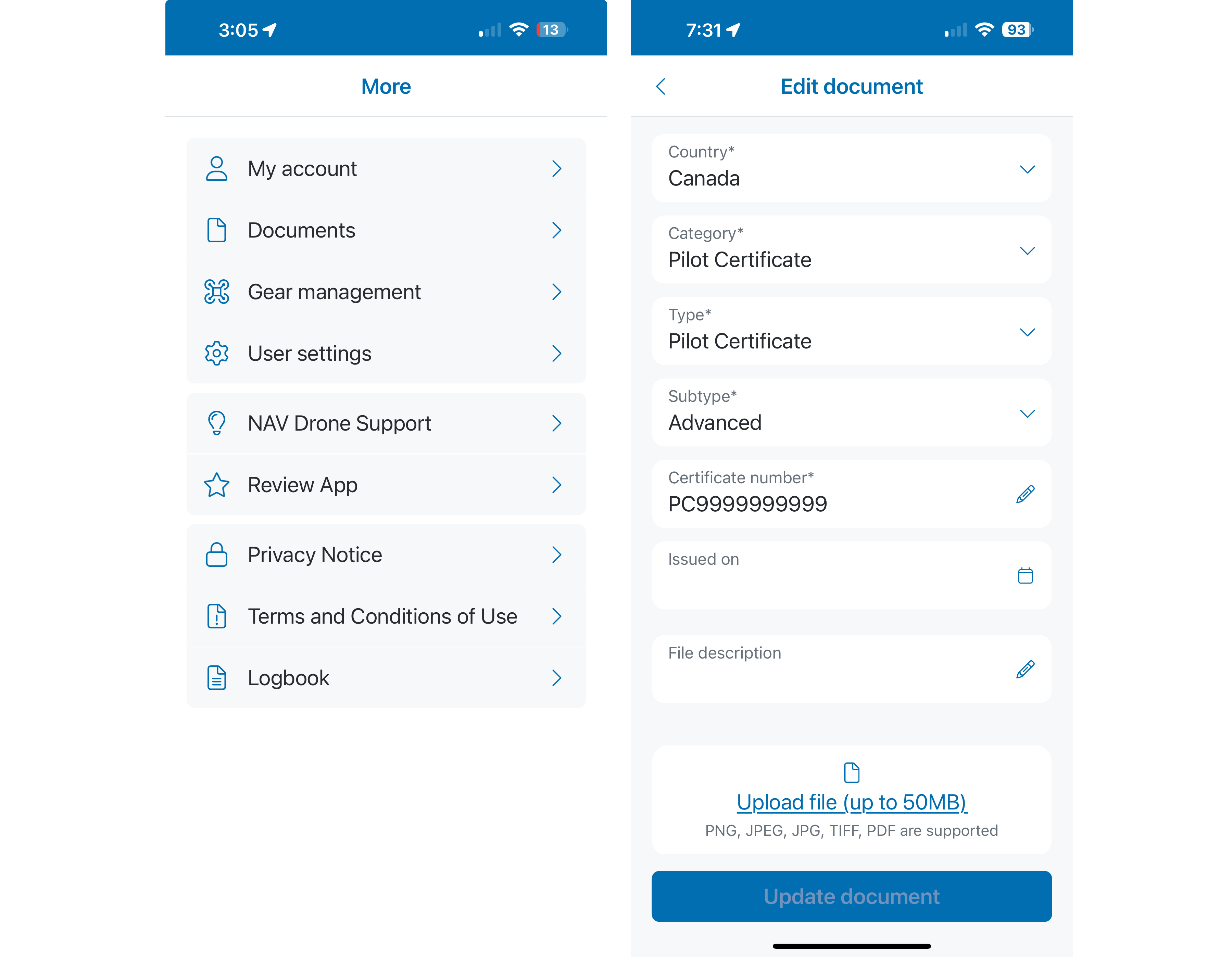
When adding/modifying a Pilot Certificate, ensure you select the correct sub type (Basic, Advanced, or Level 1 Complex). Ensure you also enter your certificate (Reference) number with the prefix “PC” followed by the 10-digit number.
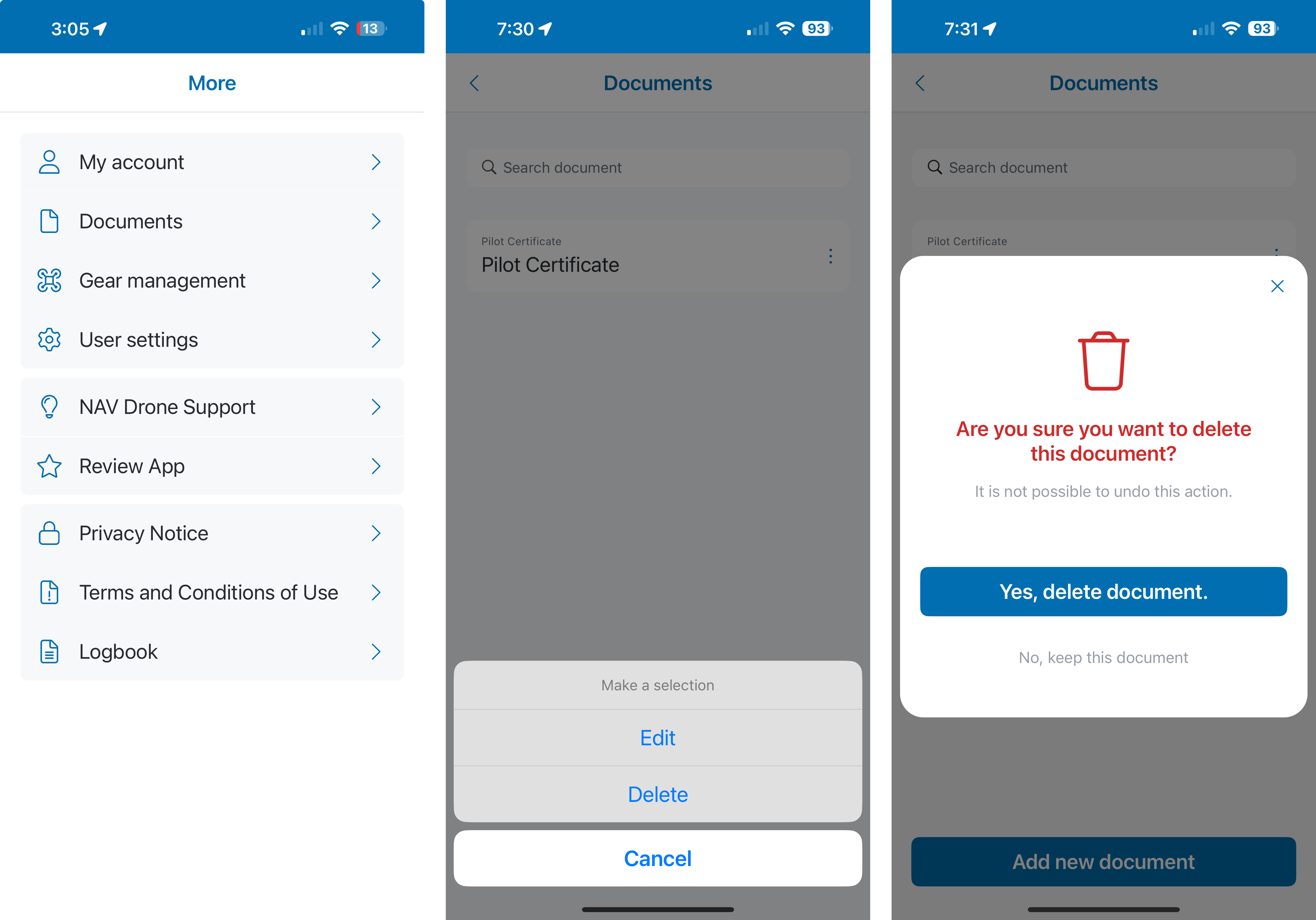
If you delete a pilot certificate that has been used in an operation, it may inadvertently change the validation result of your operation.