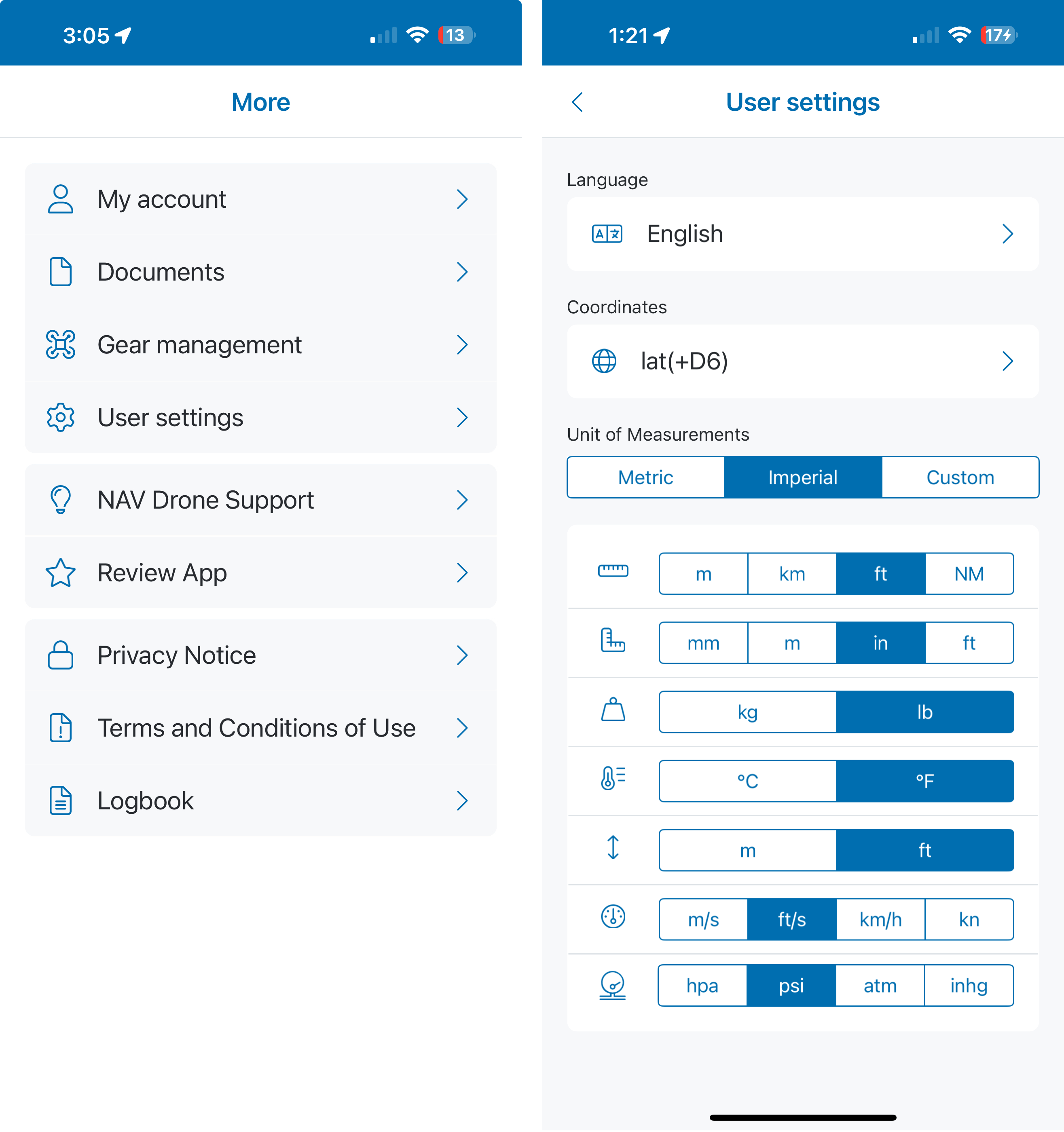1 - Tap the More button (three horizontal bars icon) at the bottom right of the app.
2 - Tap My account menu. My account provides the options to change your personal details, address and security settings.
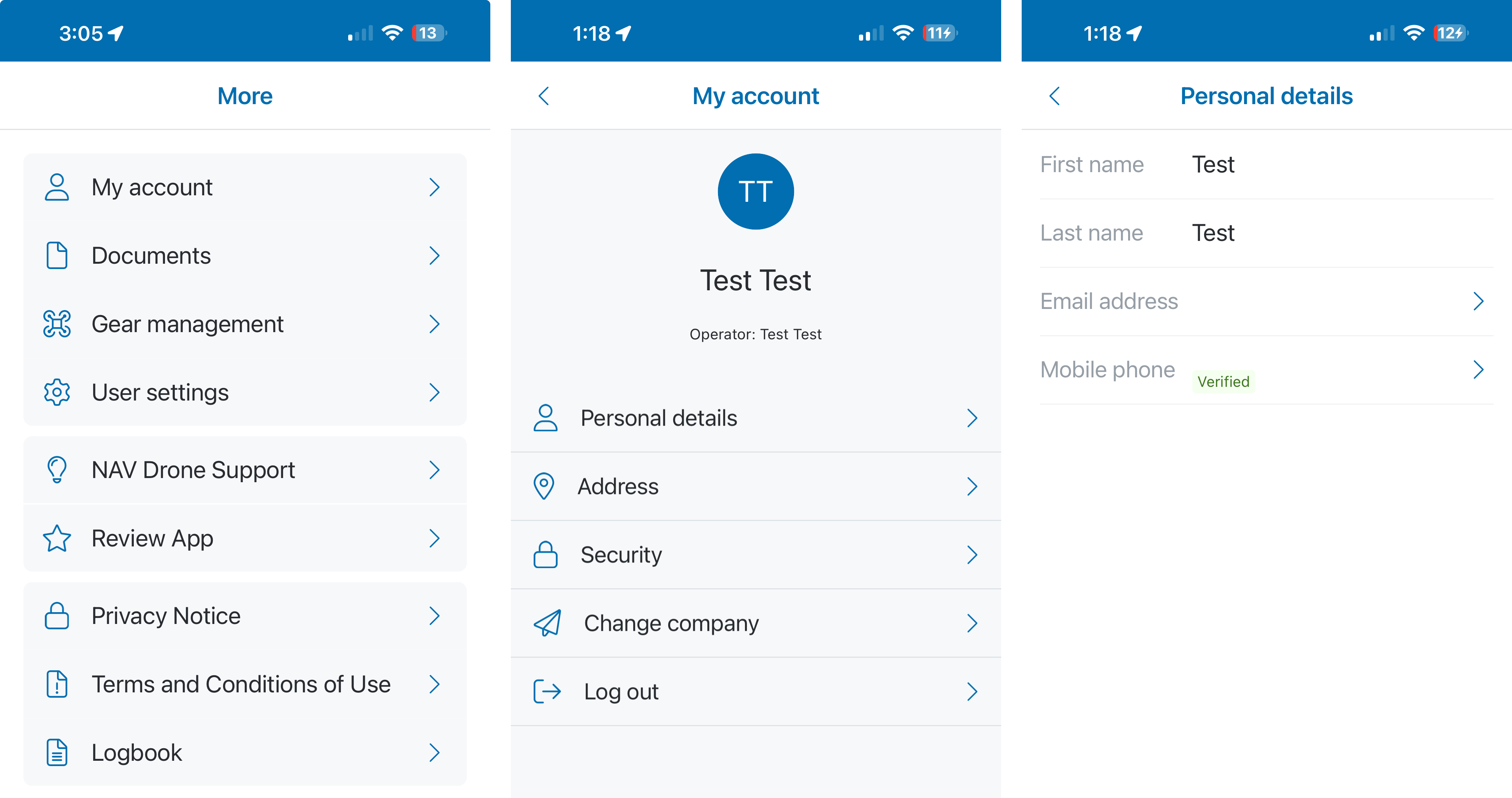
When editing your mobile number, click Send verification code to have a SMS with a verification code sent to your mobile phone. After receiving the code, enter it when prompted in the App to verify your mobile number. A verified mobile number is required for planning and performing drone operations in controlled airspace.
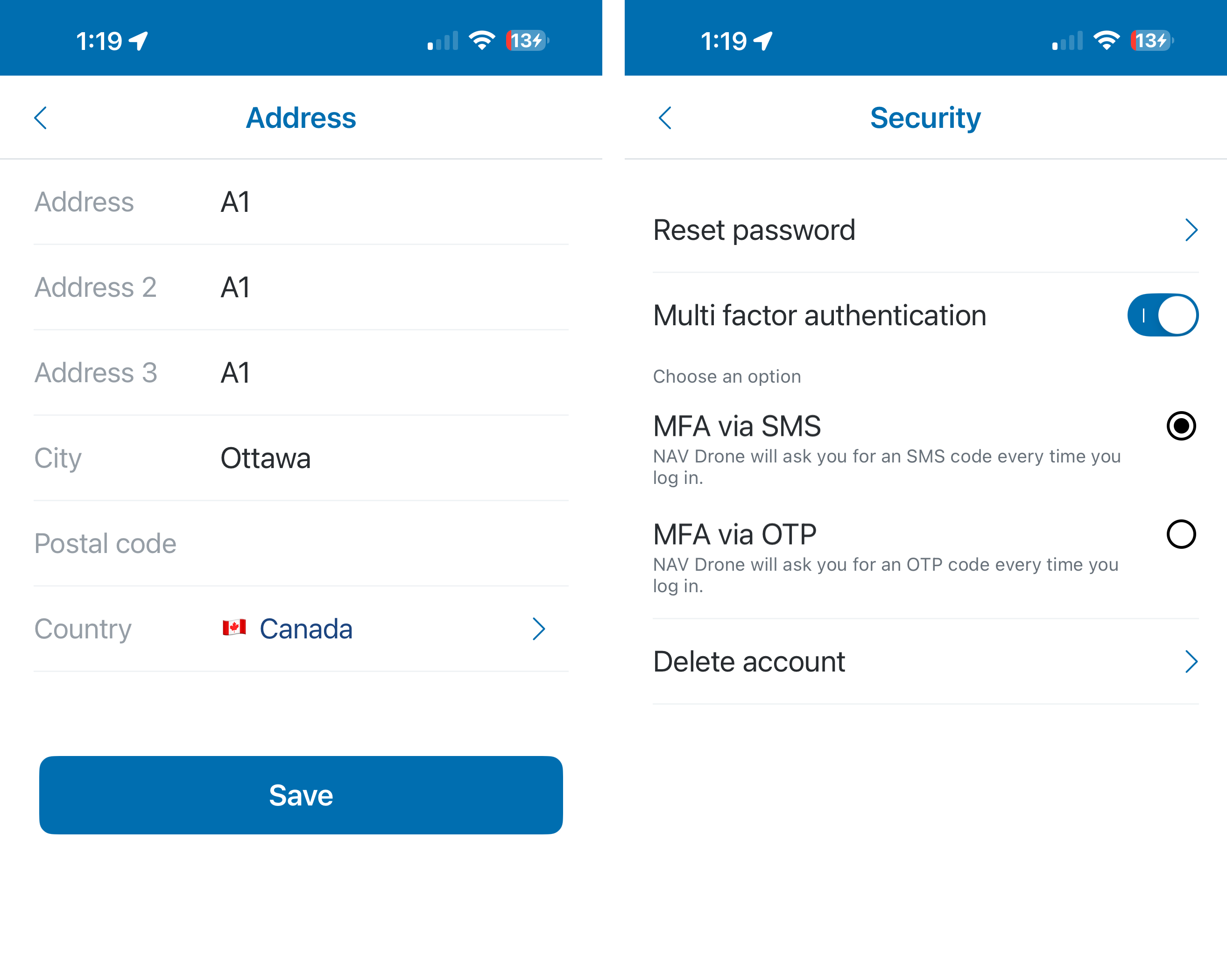
You can activate multi factor authentication (MFA) either via SMS to your mobile device or via a one-time password (OTP) from your preferred Authenticator app. A verified mobile number is required to make use of the MFA service.
To activate MFA:
Your account, will first be deactivated and will only be completely deleted after the legal retention period. During that time you are still able to reactivate it.
If you request your account be deleted but subsequently re-activate it during the 30-day retention period: