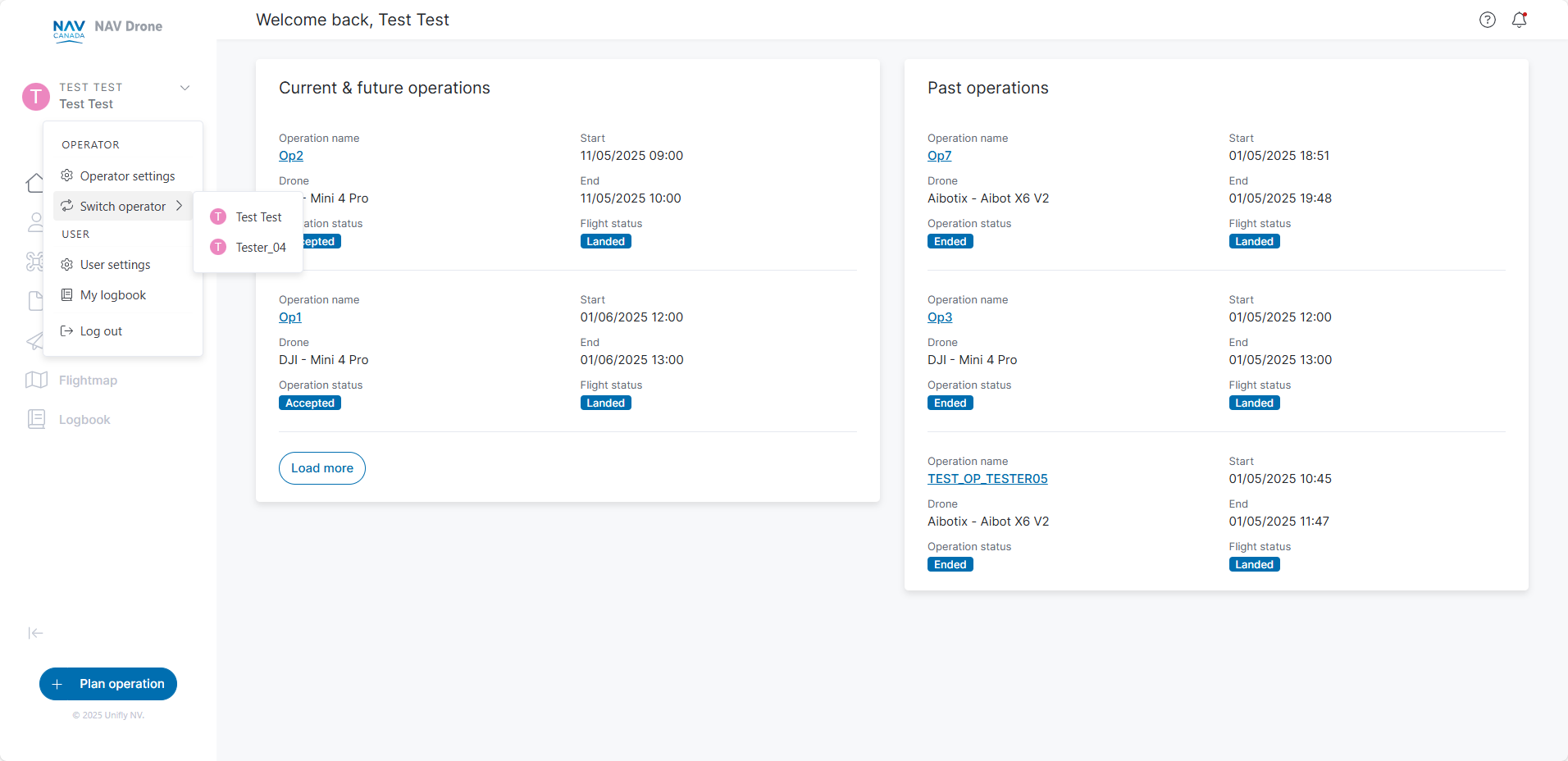As an operator, you can invite various crew members, including drone pilots, observers, and payload specialists, using email invitations. You can then assign drone operations to any of these crew members. Your account provides an overview of all linked users, and each user's access is determined by their role. Two predefined roles are operator user and operator admin, each with specific access rights, subject to configuration.
A crew member can be affiliated with multiple drone operators and can choose which operator they wish to execute a drone operation for via their profile. If you invite other operators, you'll see their operations for you, but not those they conduct for others. If other operators invite you, you'll only view operations specific to that invitation, excluding operations they do for other operators.
To add a user:
The newly added user is listed in the user table with the status Requested. After refreshing the screen, the status changes to Pending. When an invited user is already registered on the NAV Drone platform, they will receive an automated email in their preferred language. If the user is not registered, they will receive a multilingual email, with languages configured based on the platform settings. If the new user accepts the invitation, they will be redirected to create and activate an account if needed, or they will be redirected to their active account.
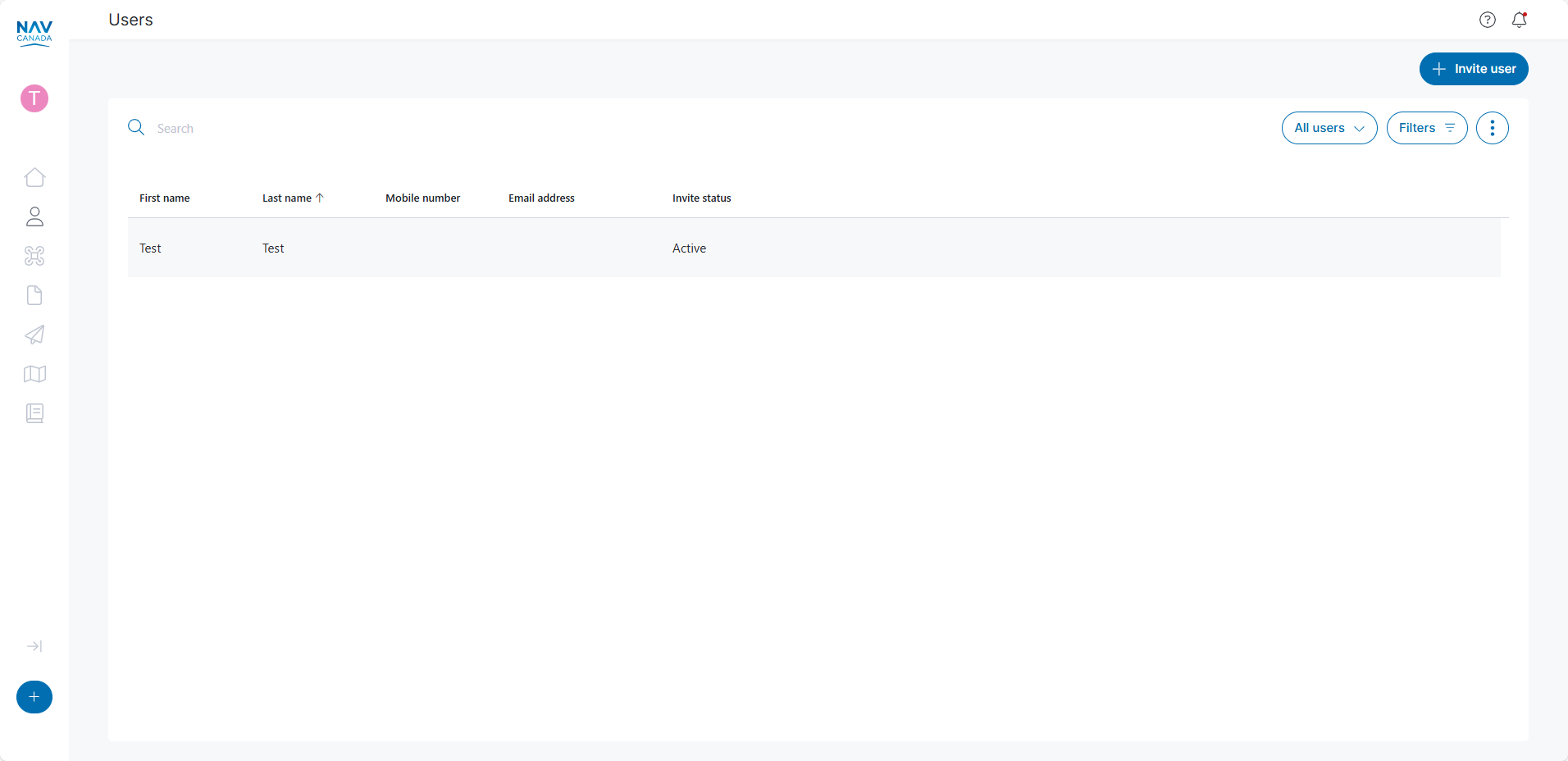

To edit/delete a user:
Users can make changes to their user-preference settings and personal information. Users with admin access to operator accounts are also able to make changes to certain elements of an operator account.
To update the User Profile:
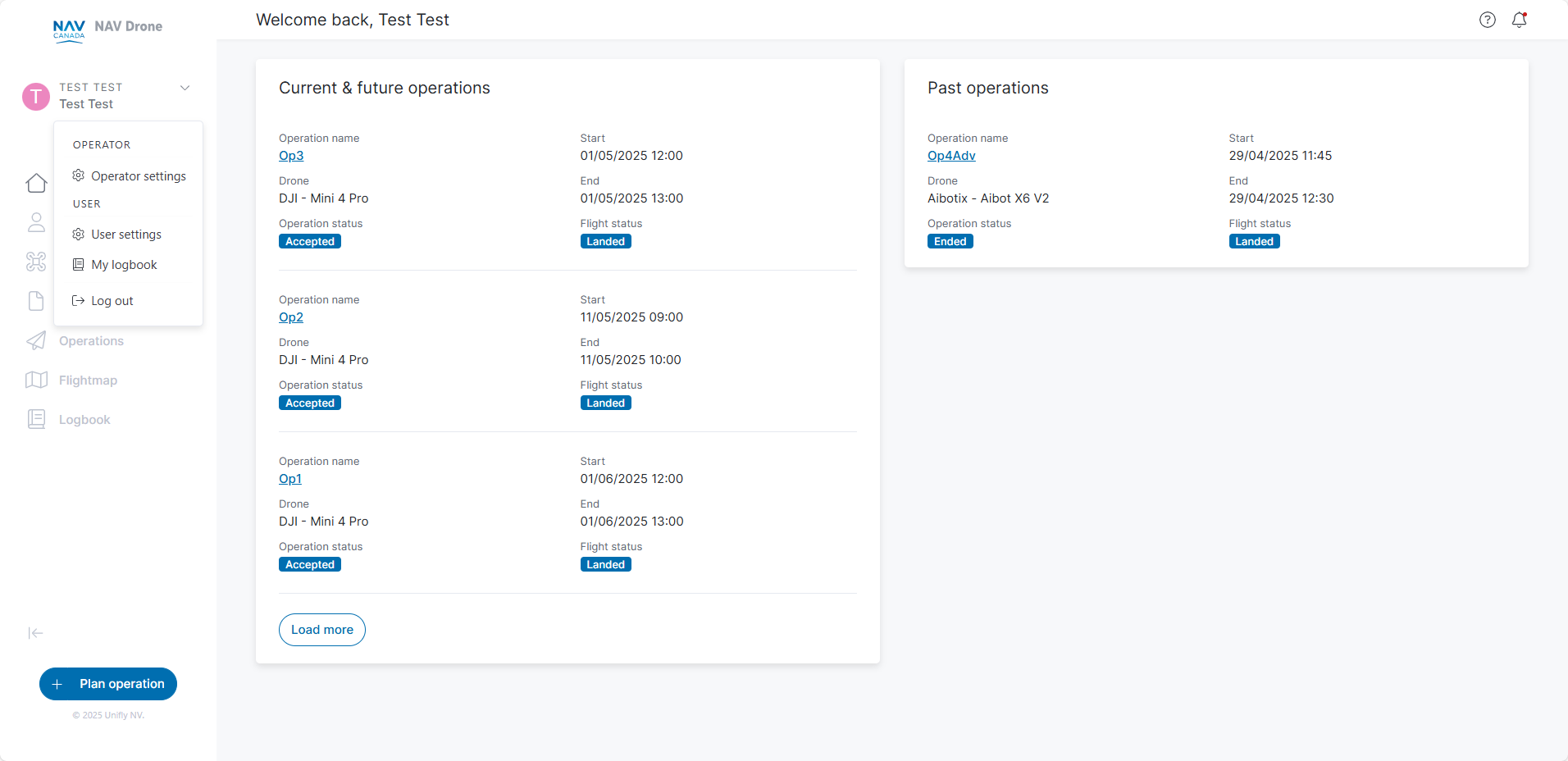
To increase account security, you can activate Multi factor authentication. When active, NAV Drone will send you an SMS verification code or One Time Password (OTP) from your Authenticator app to your mobile device when you try to log into your account. By default, MFA is activated whenever a new account is created.
A verified mobile number is required to make use of the Multi factor authentication service.
To activate/disable Multi factor authentication:
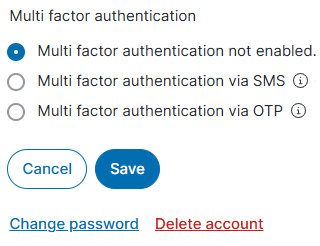
When entering your mobile number, click Send verification code to have a SMS with a verification code sent to your mobile phone. After receiving the code, enter it when prompted to verify your mobile number. A verified mobile number is required for planning and performing drone operations in controlled airspace.
Your account will first be deactivated and will only be completely deleted after the legal retention period of 30 days. During this time, you are still able to reactivate it simply by logging in; the system will send a re-activation to your email. Ensure you check your spam folder if you don’t find the reactivation email.
To delete your account:
If you request your account be deleted but subsequently re-activate it during the 30-day retention period:
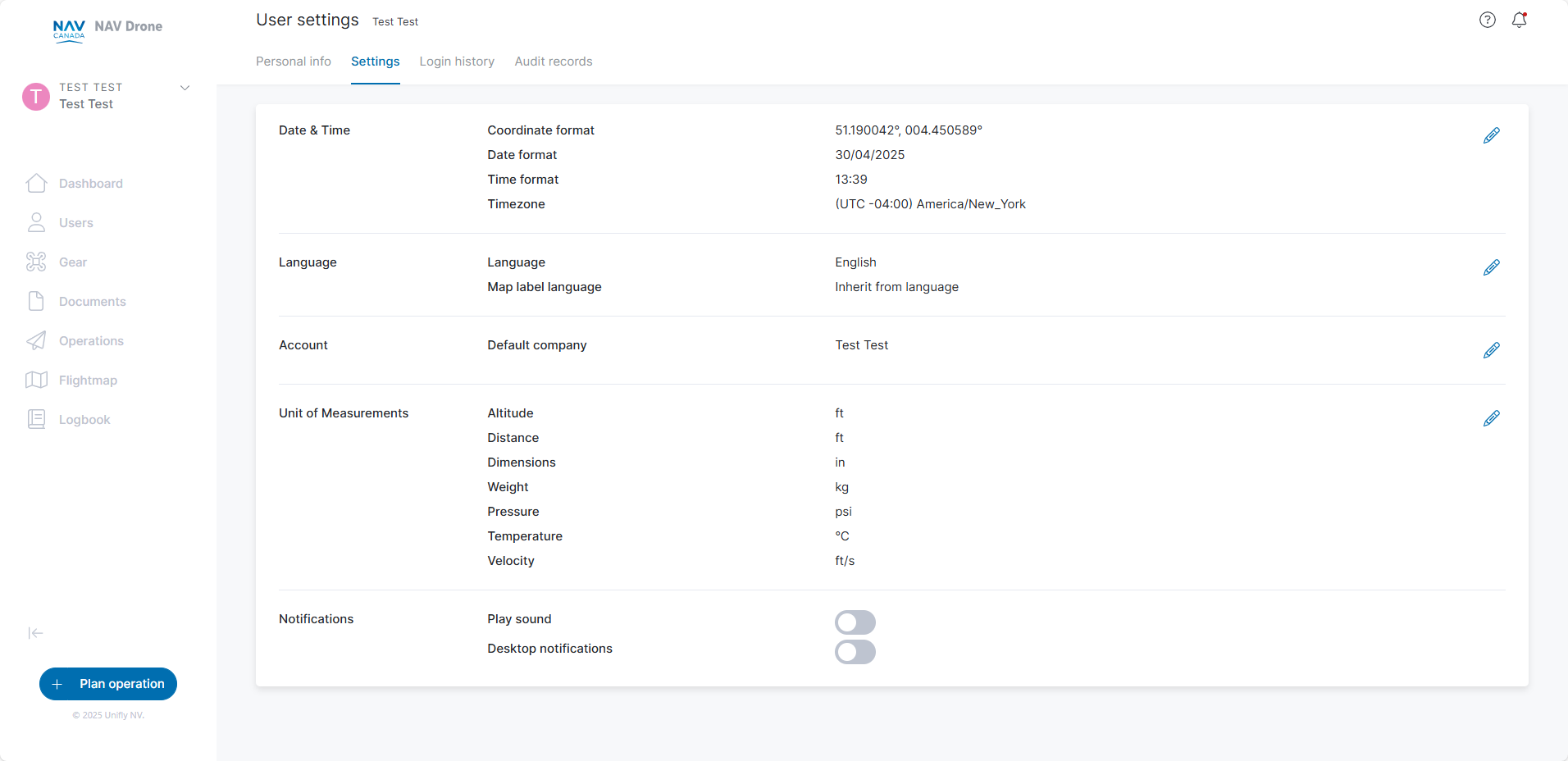
The Login history tab displays details about each login session across the web and mobile applications.
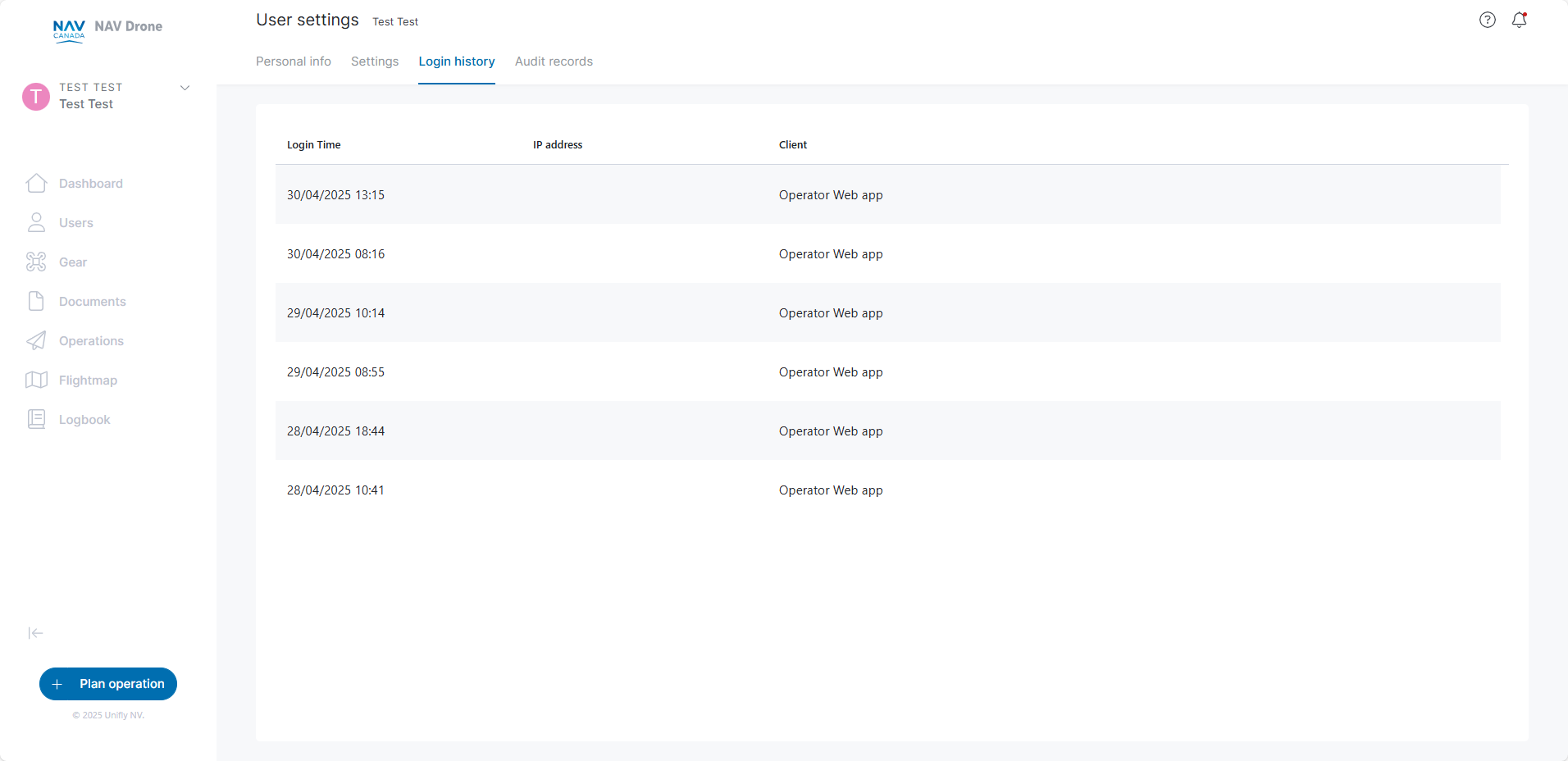
The Audit records displays changes to certain aspects of your profile.
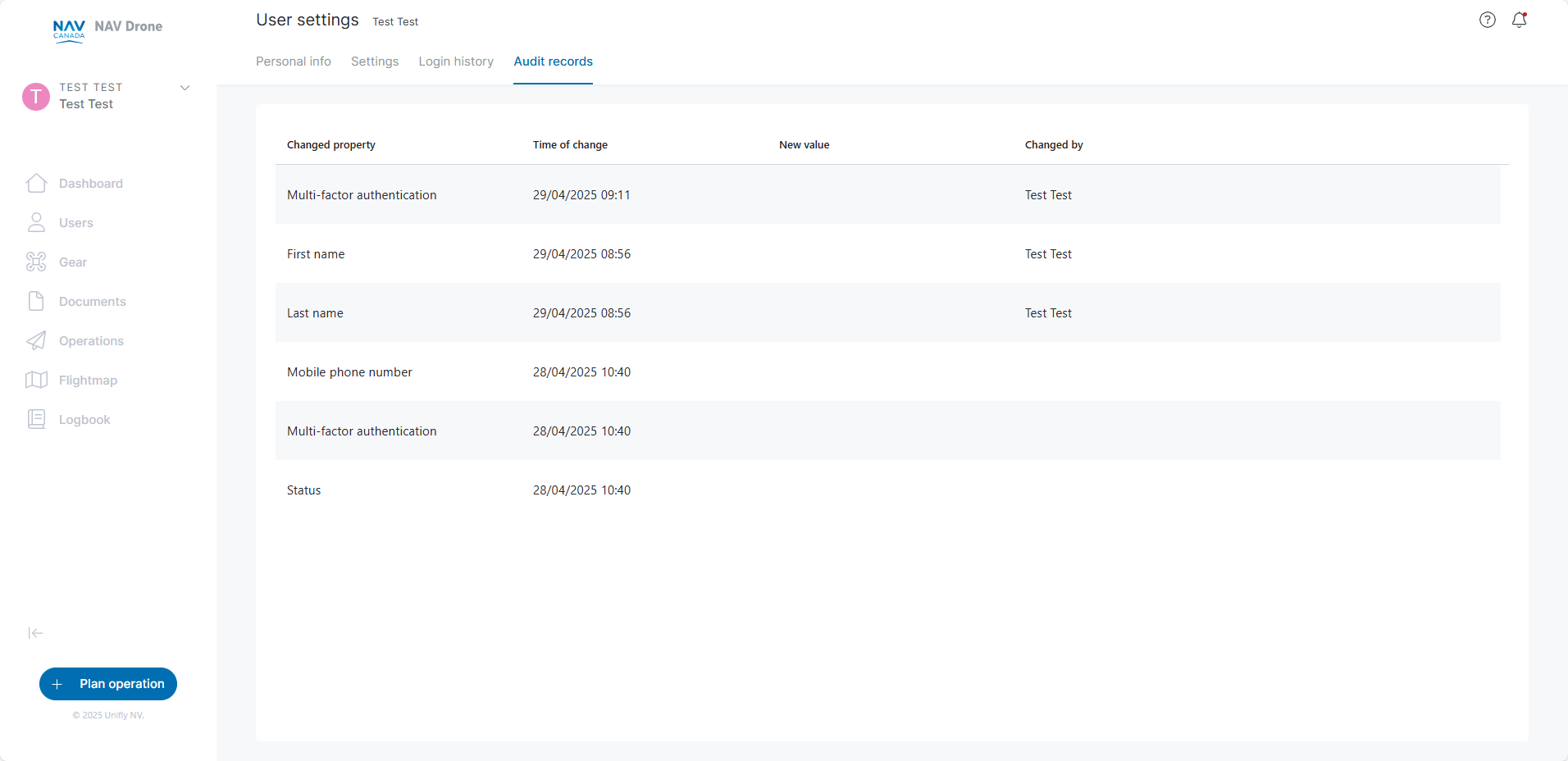
Operator account information can be changed by certain users with Admin permissions to the operator account.
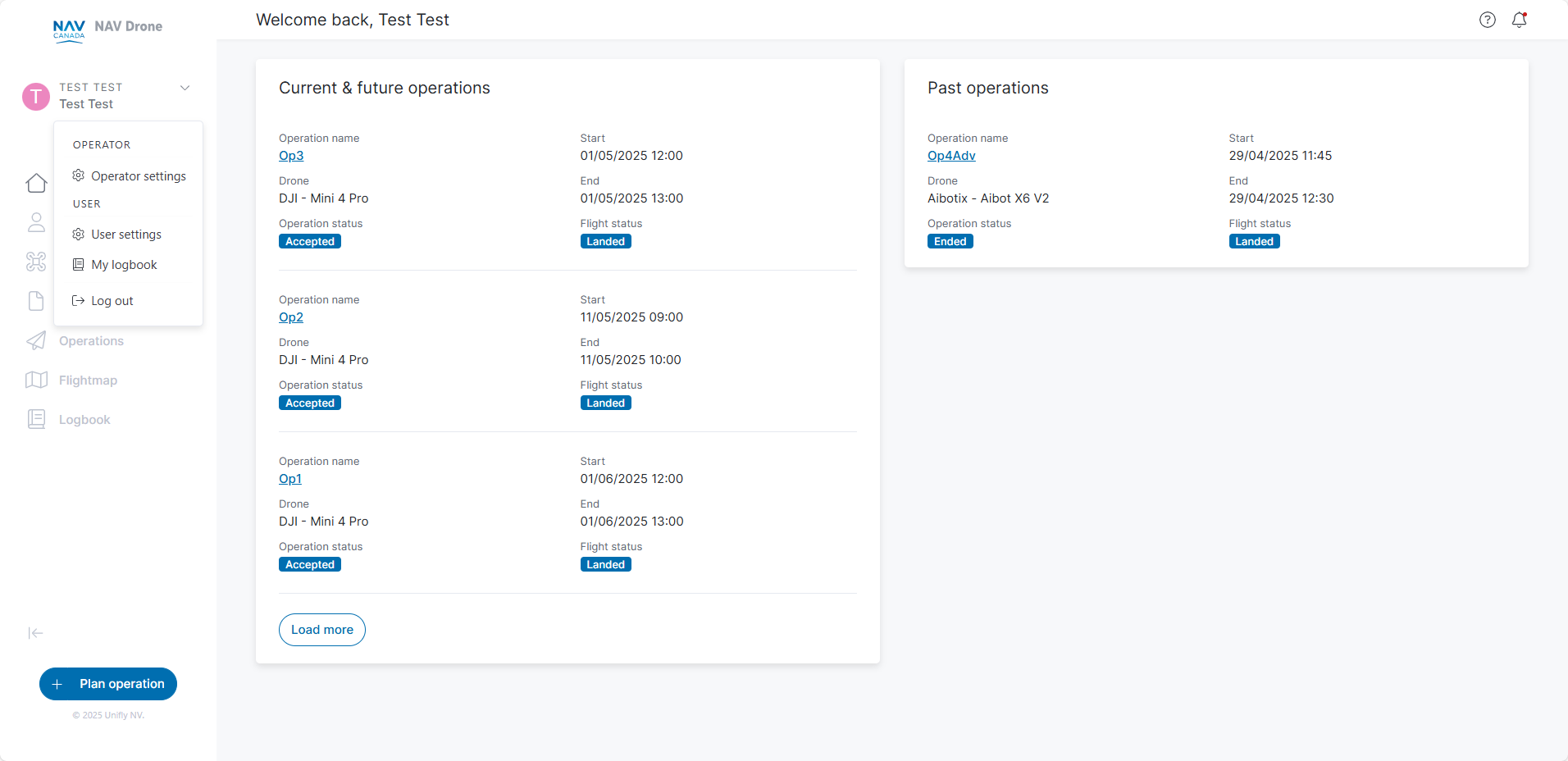
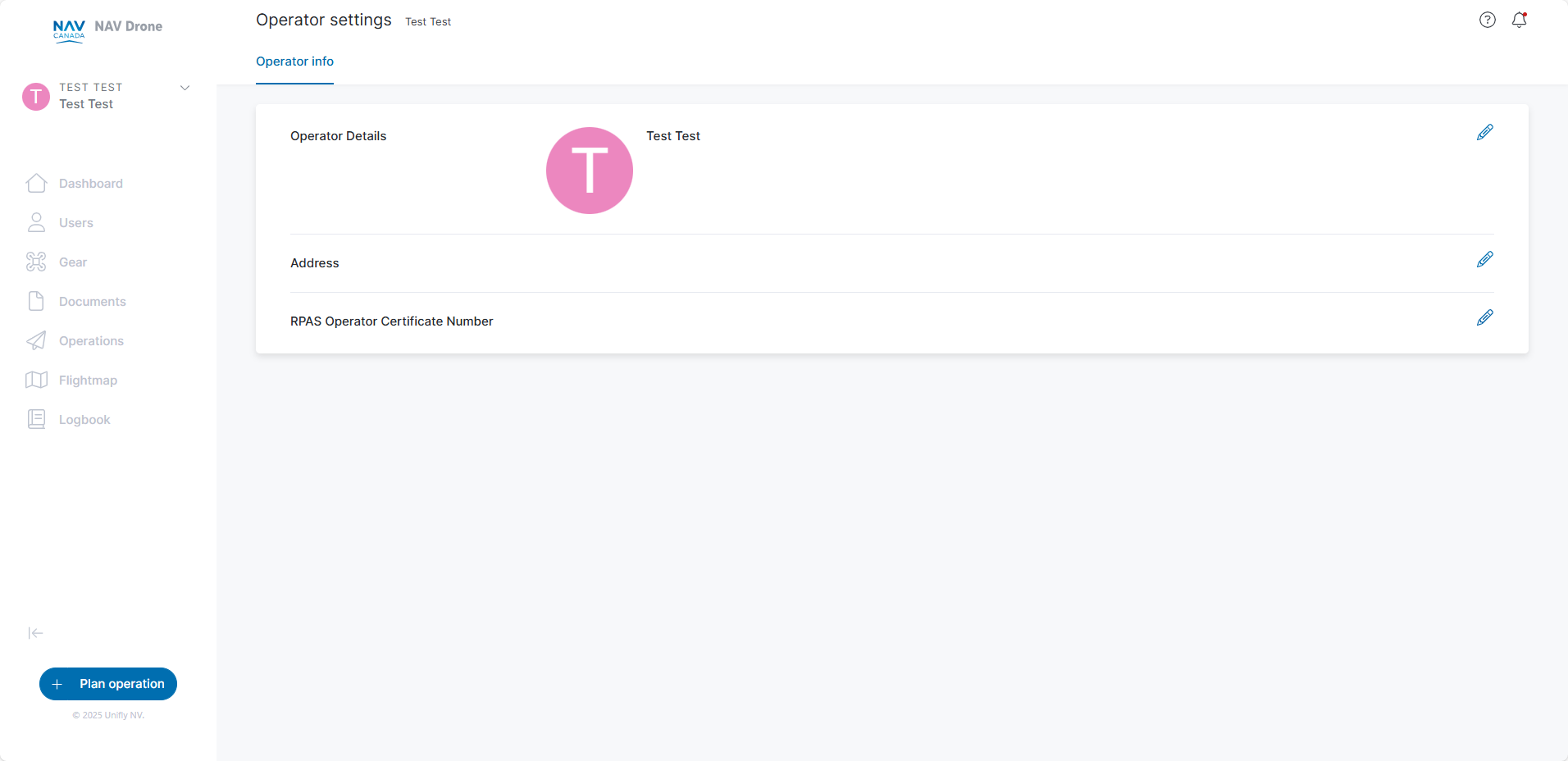
If you have access to other operators, you can switch between the different accounts.
Click on the active Operator name at the top of the left sidebar, then click on Switch operator and select the operator account you want to start using.