







You can view the list of all the drones associated to you or your company by clicking on Gear in the left navigation menu as shown below.
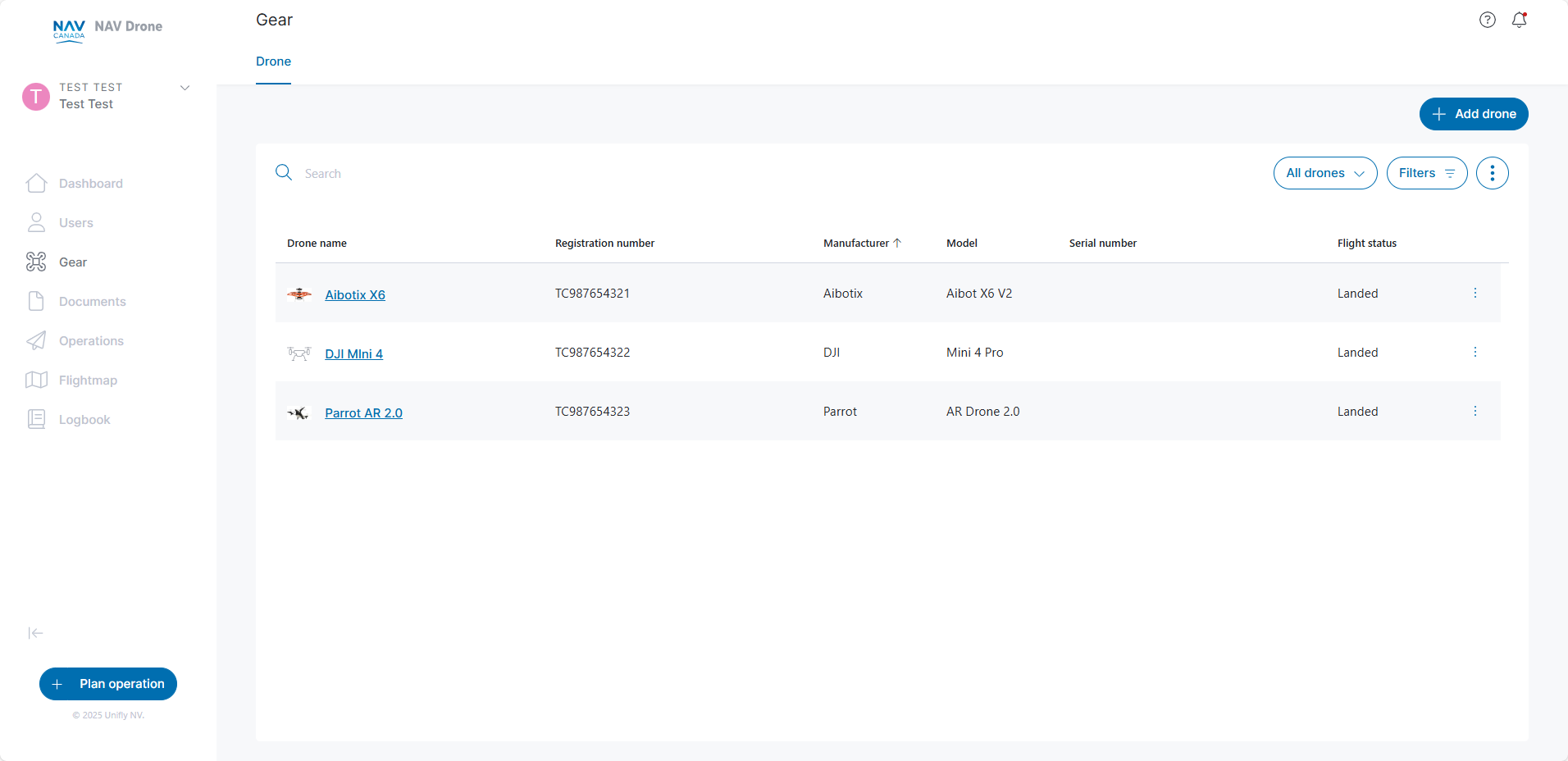
To add a new Drone, click the Add Drone button.
The New Drone screen will be displayed and you can fill in the parameters to create a new drone profile.
Click Save to finish creating your drone profile.
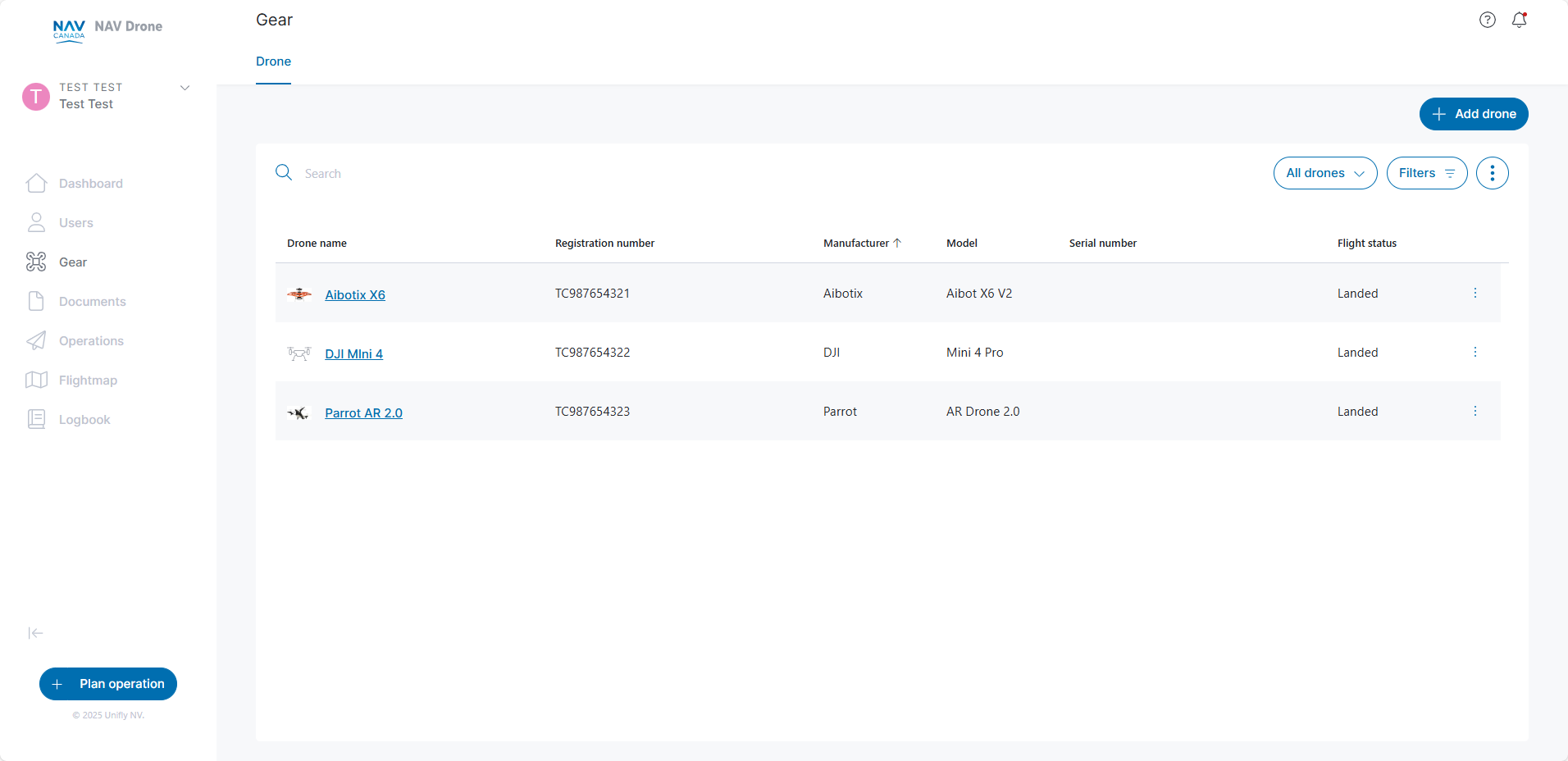
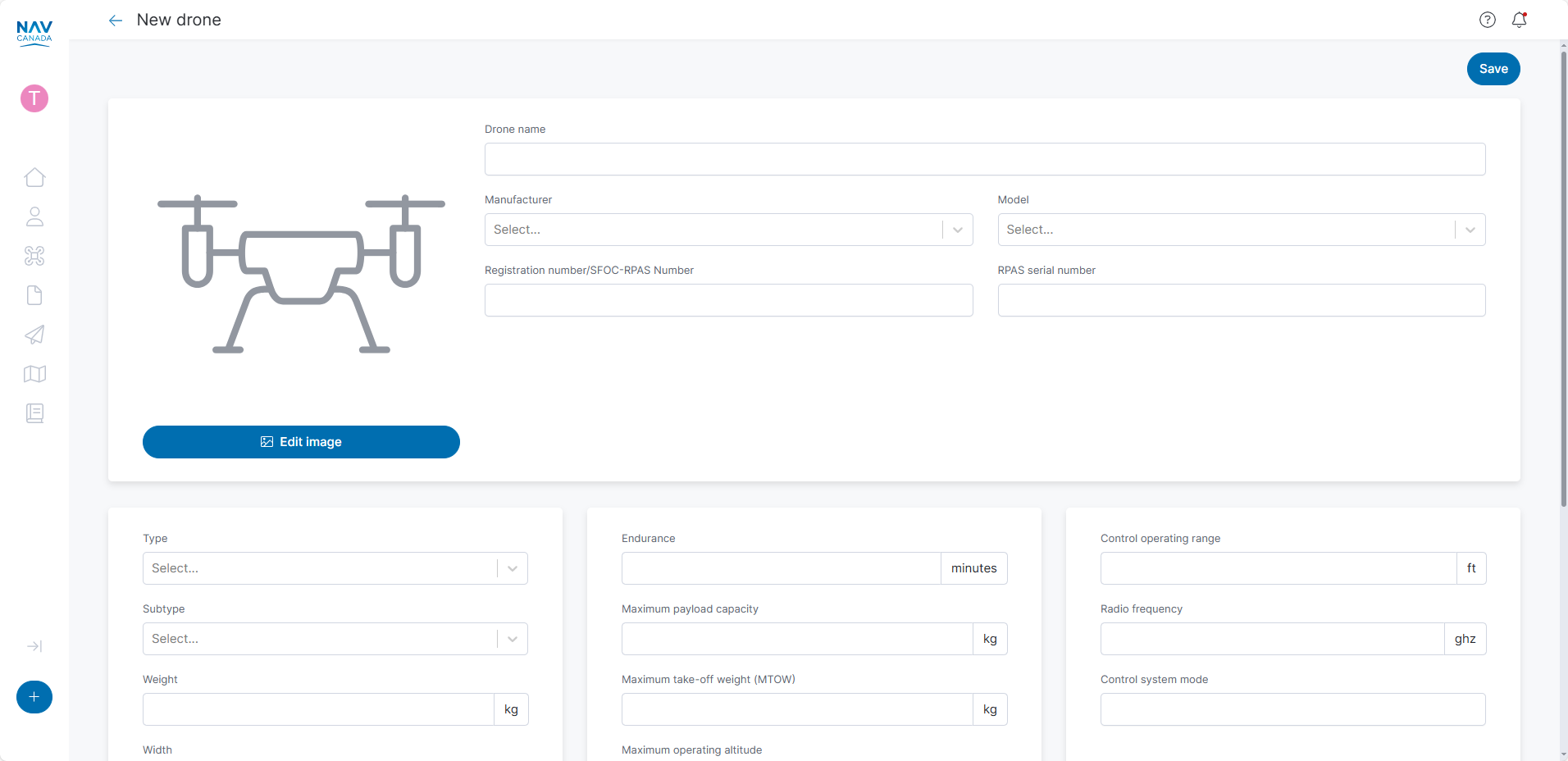
In the Gear table, hover over the drone profile that you want to edit. Click the Edit button. You can also edit the drone profile by clicking the More button then Edit.
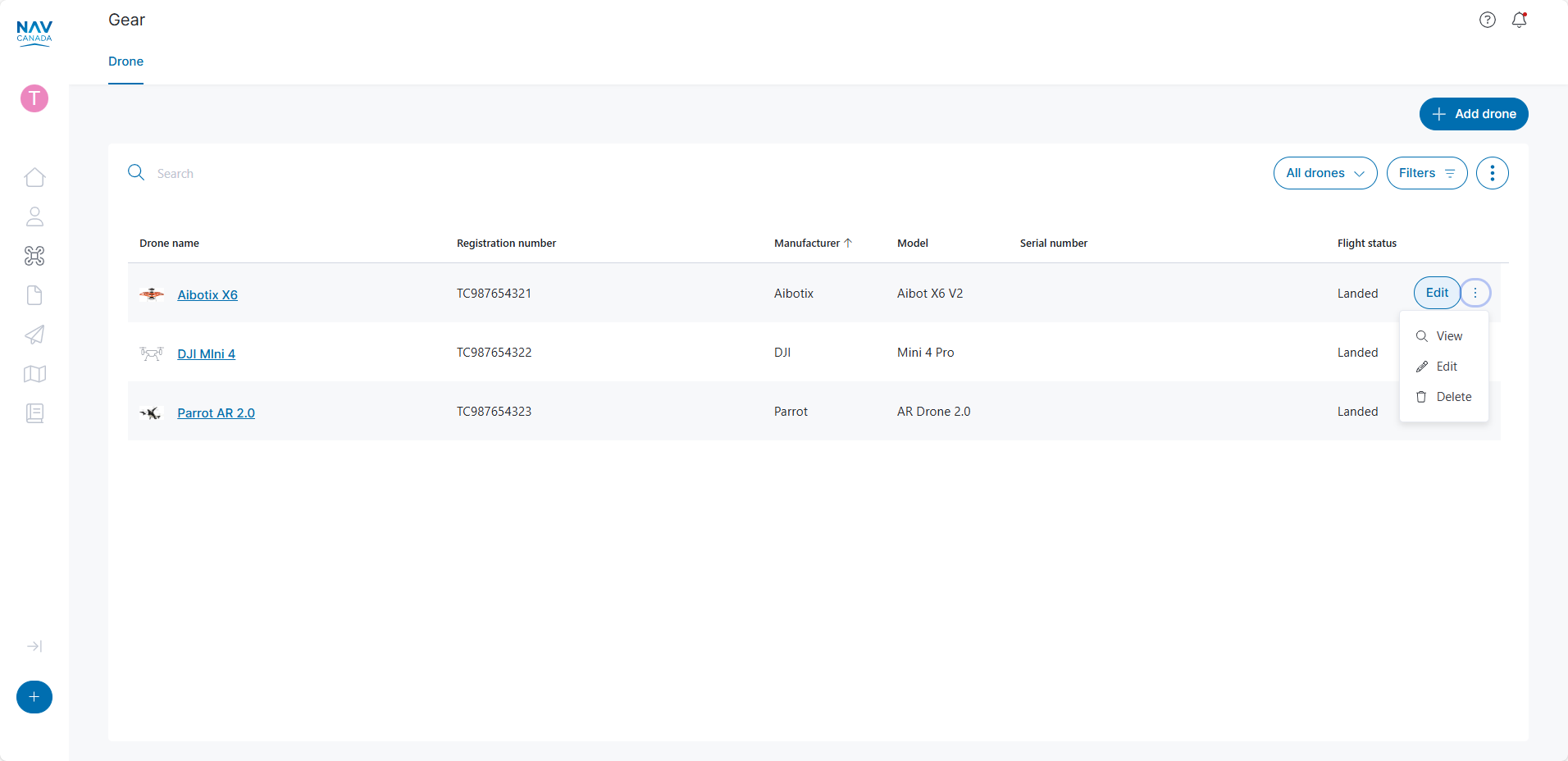
The screen for editing the drone displays 2 tabs: Drone details and Documents. Make the changes to your drone profile and click the Save button. Ensure that all the mandatory fields have been filled-in before clicking the Save button: Drone name, Manufacturer, Model, Registration number/SFOC-RPAS Number (if applicable), Type, Subtype, Weight, and Maximum Take-off weight (MTOW).
Click on the Documents tab to add/edit drone-related documents. Typical drone documents include user manuals, certification of conformity, maintenance manual(s), equipment documentation, noise certification, and any other documents. Supported files include common image files and PDF.
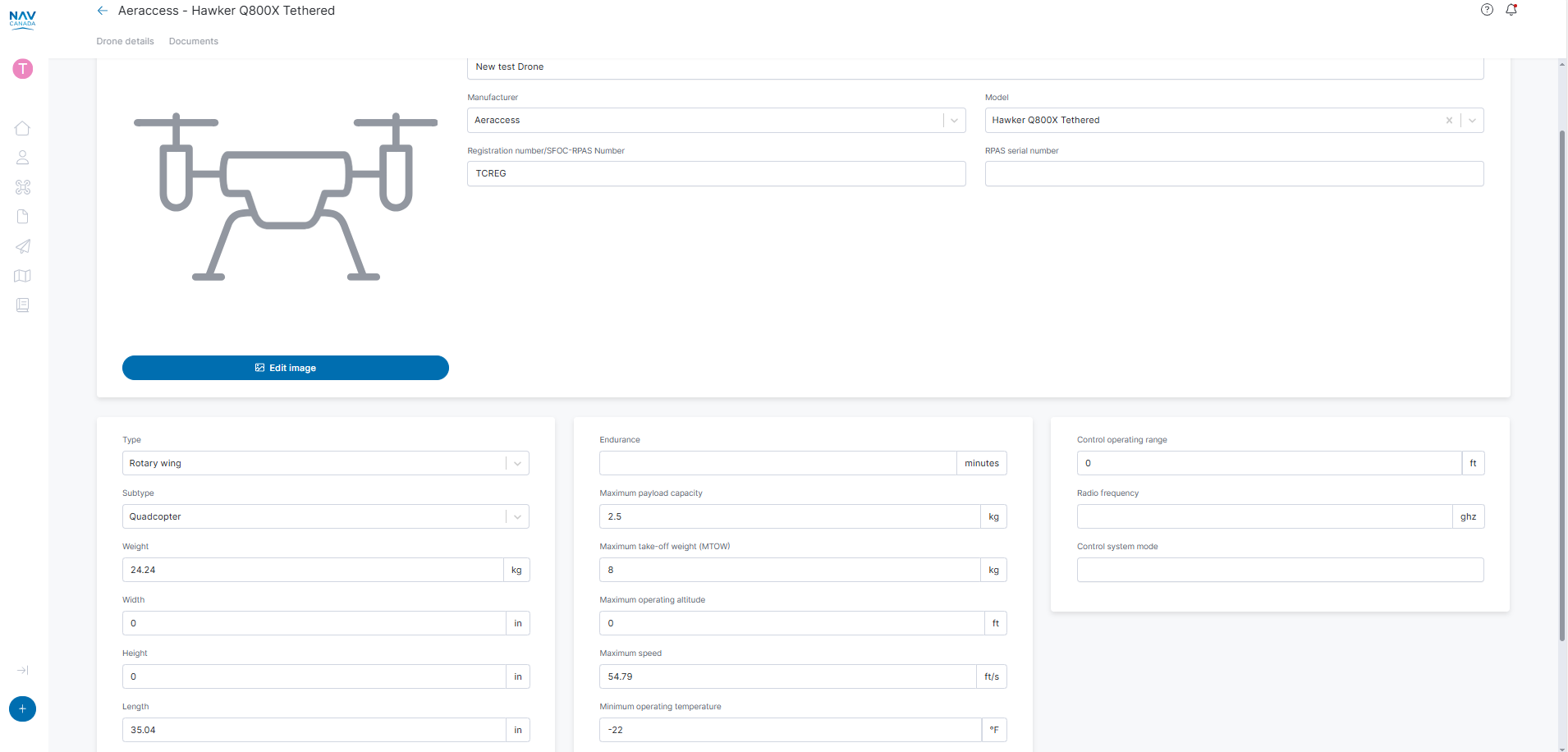
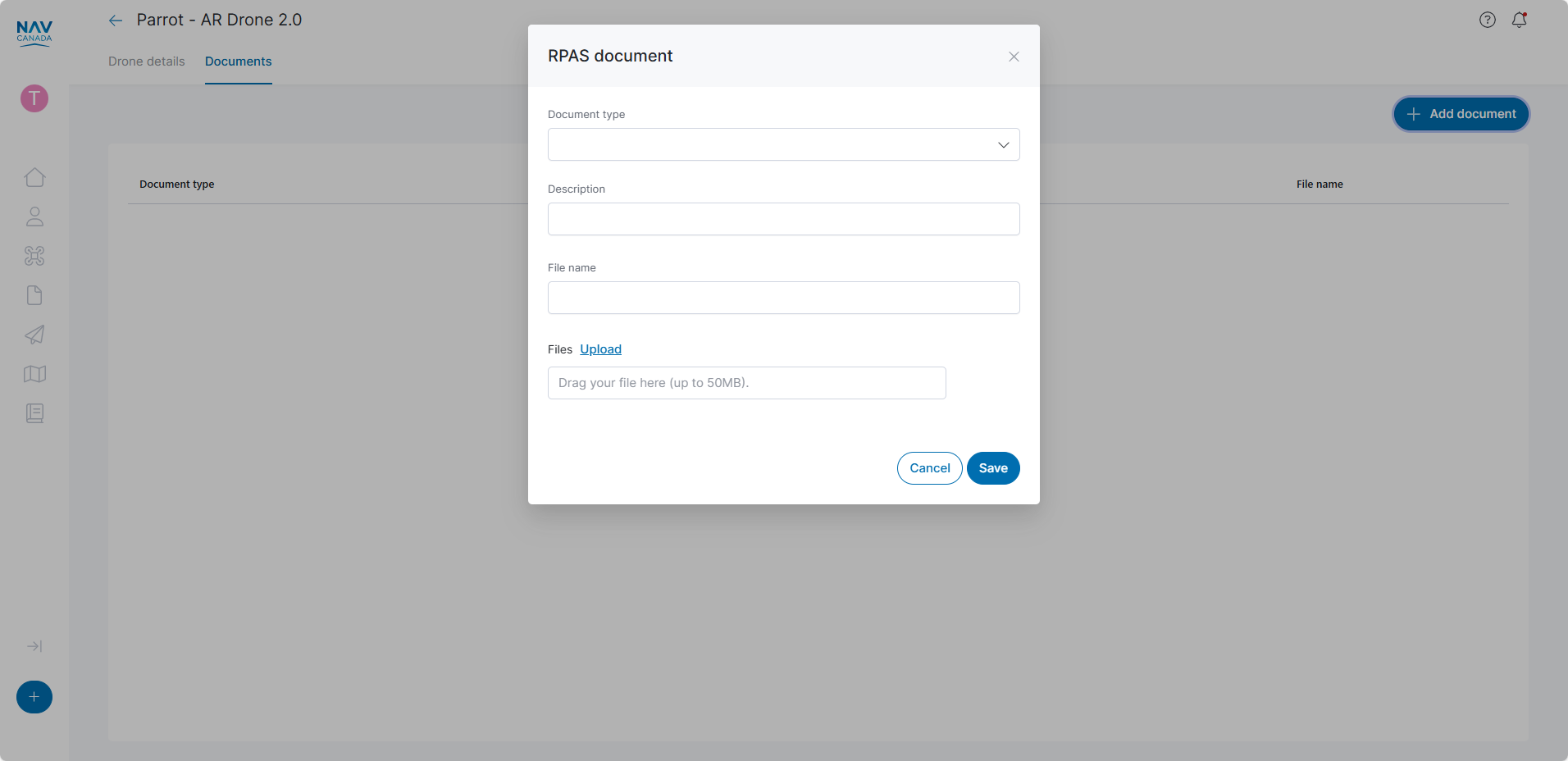
You can edit a document in the table by clicking the More button > Edit. This will display the above form for the document to be modified. You can also delete a document using the Delete button or the More > Delete. for the drone.
To delete a drone profile, click on the More button > Delete next to the drone you want to remove.
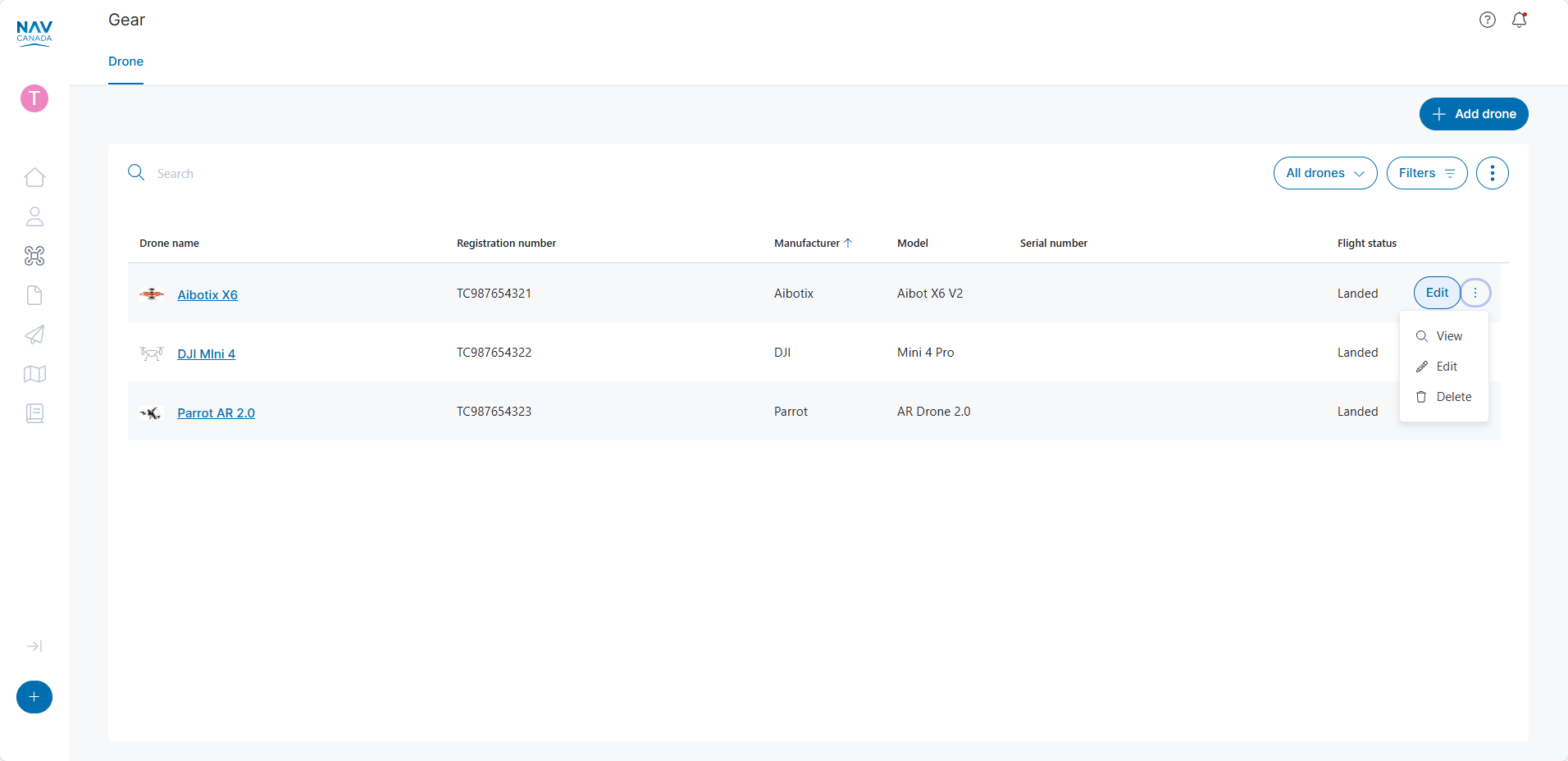
The Documents table (accessible from the left-hand menu on the web portal) lists all user-related documentation. You can add/modify:
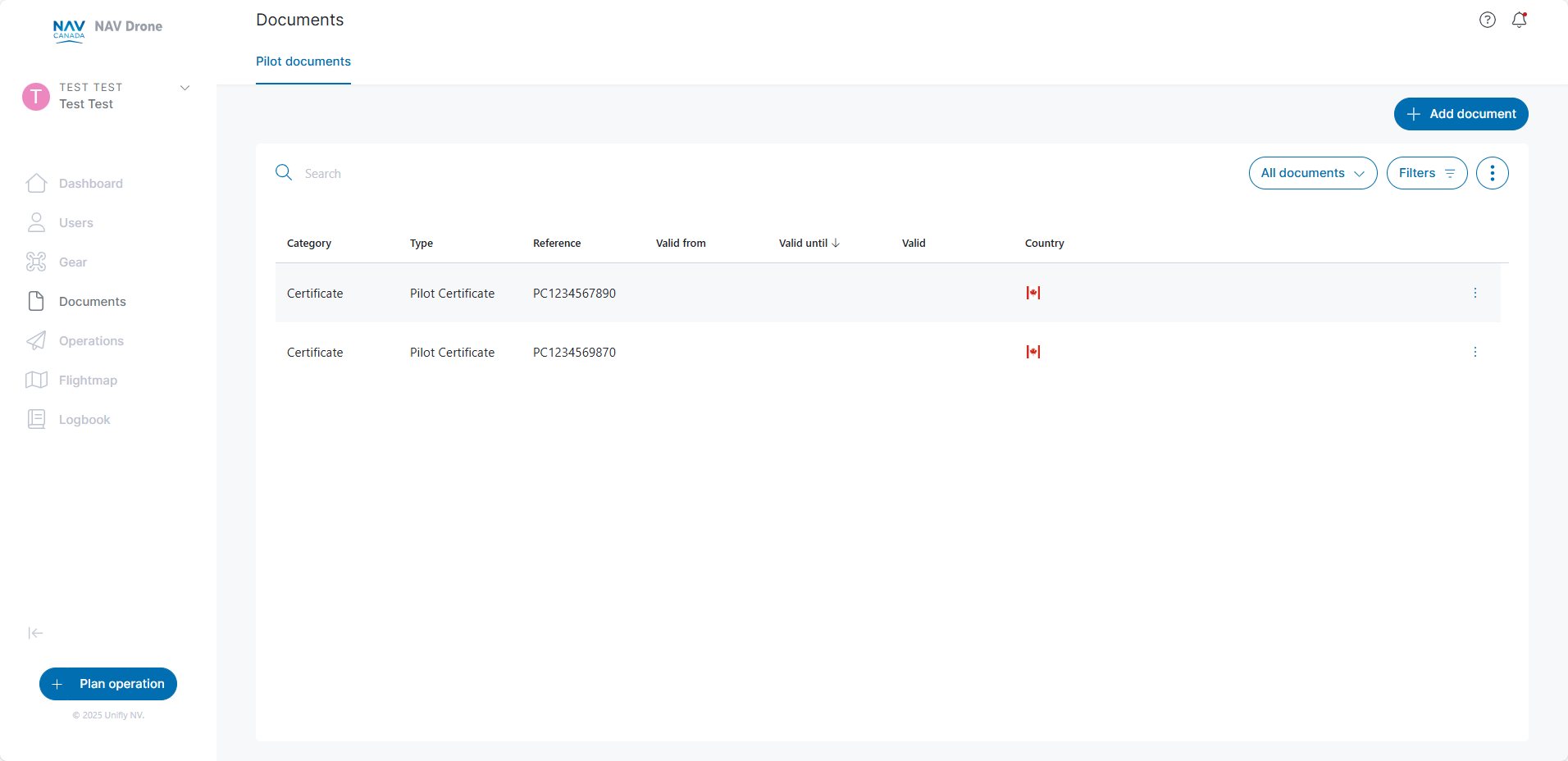
Click the Add document button to enter the document details and upload a file; ensure all mandatory fields (highlighted in red) are filled-in and a file is uploaded. Supported files include image files (JPG, TIFF, PNG) and PDF. Click the Save button at the bottom of the form when finished.
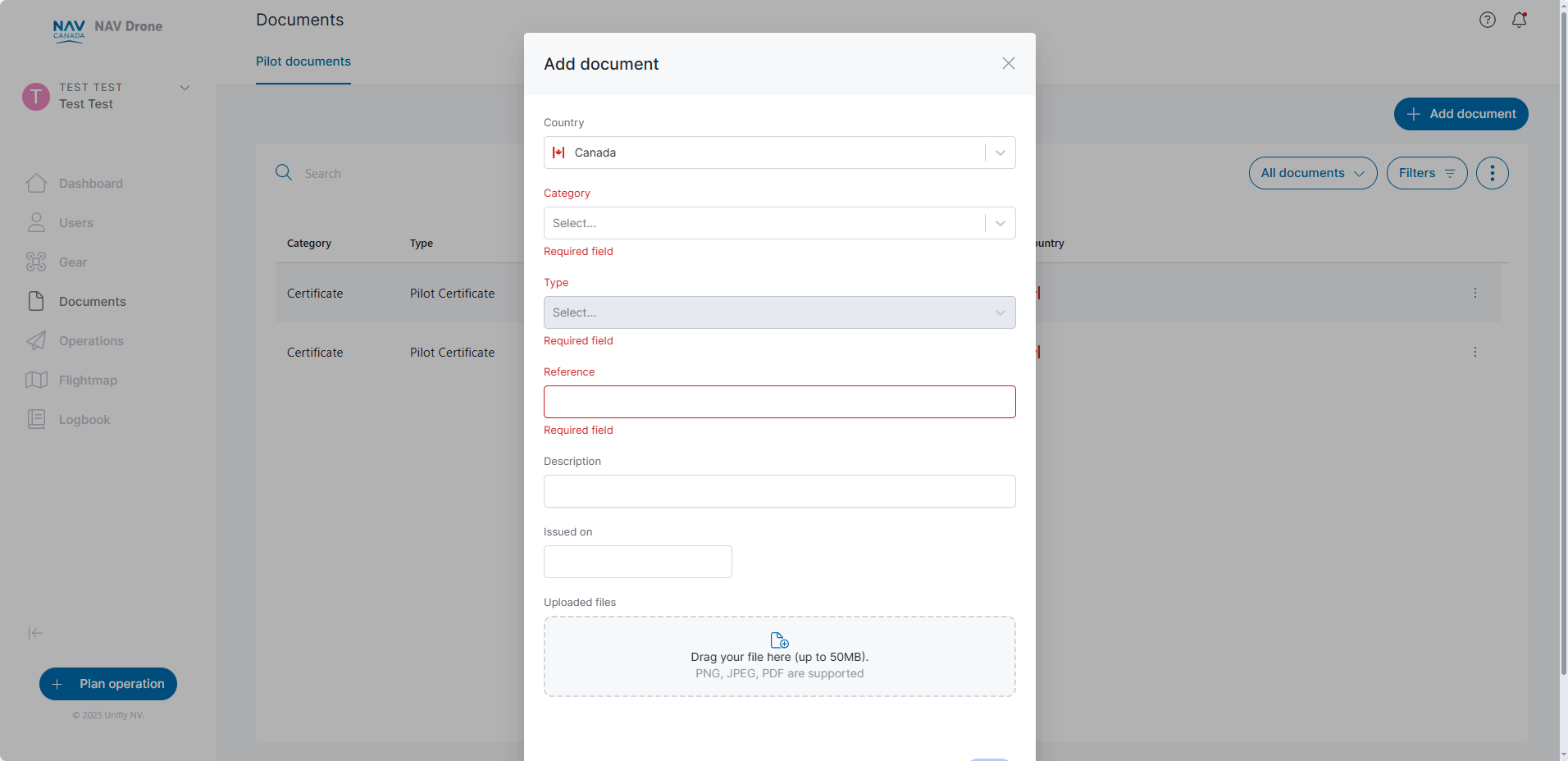
When adding/modifying a Pilot Certificate, ensure you select the correct sub type (Basic, Advanced, or L1 Complex.
Ensure you also enter your certificate (Reference) number with the prefix “PC” followed by the 10-digit number.
To modify/delete existing user documents, go to the Documents view and click the More button > Edit or Delete.
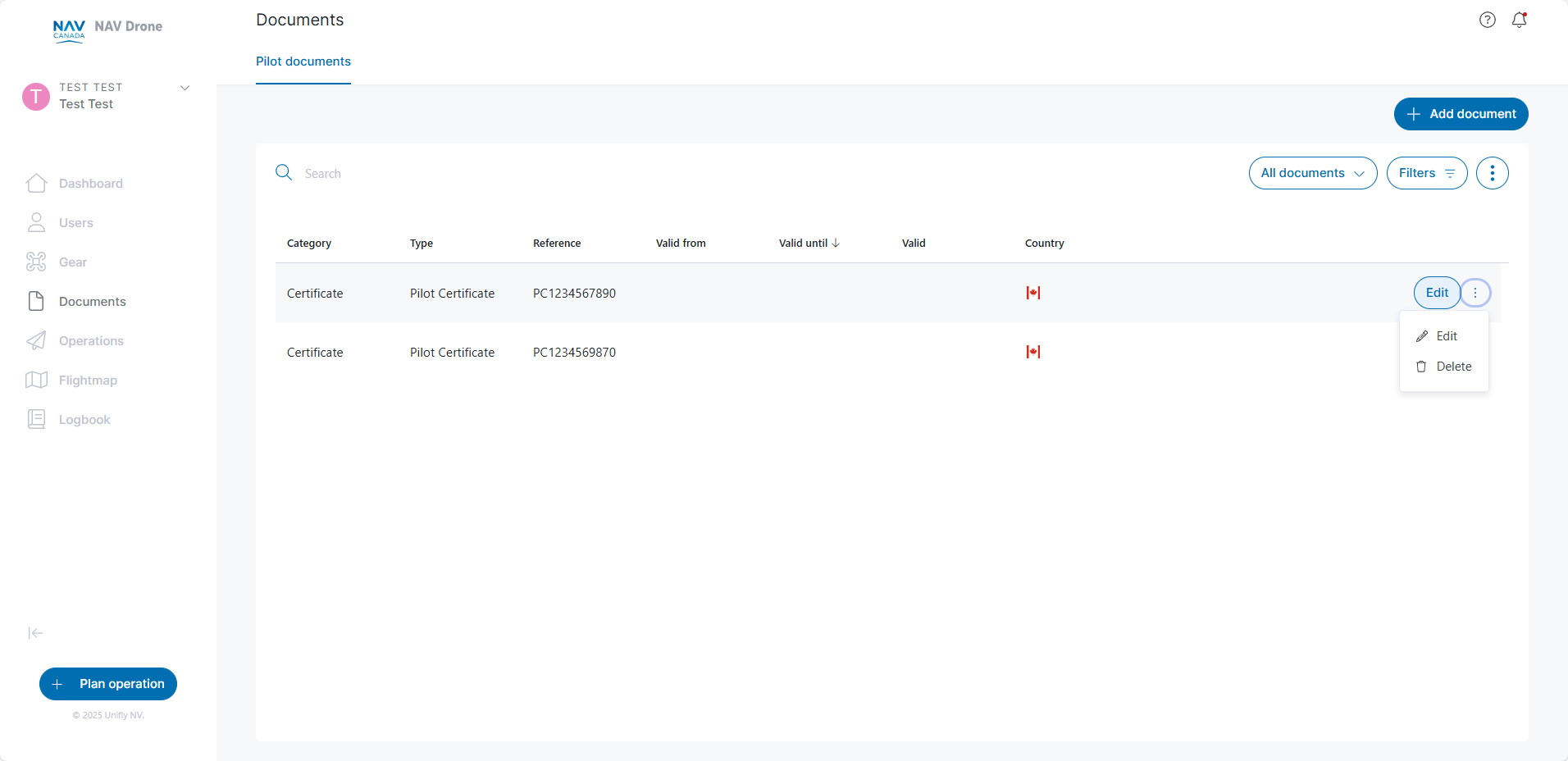
If you delete a pilot certificate that has been used in an operation, it may inadvertently change the validation result of your operation.